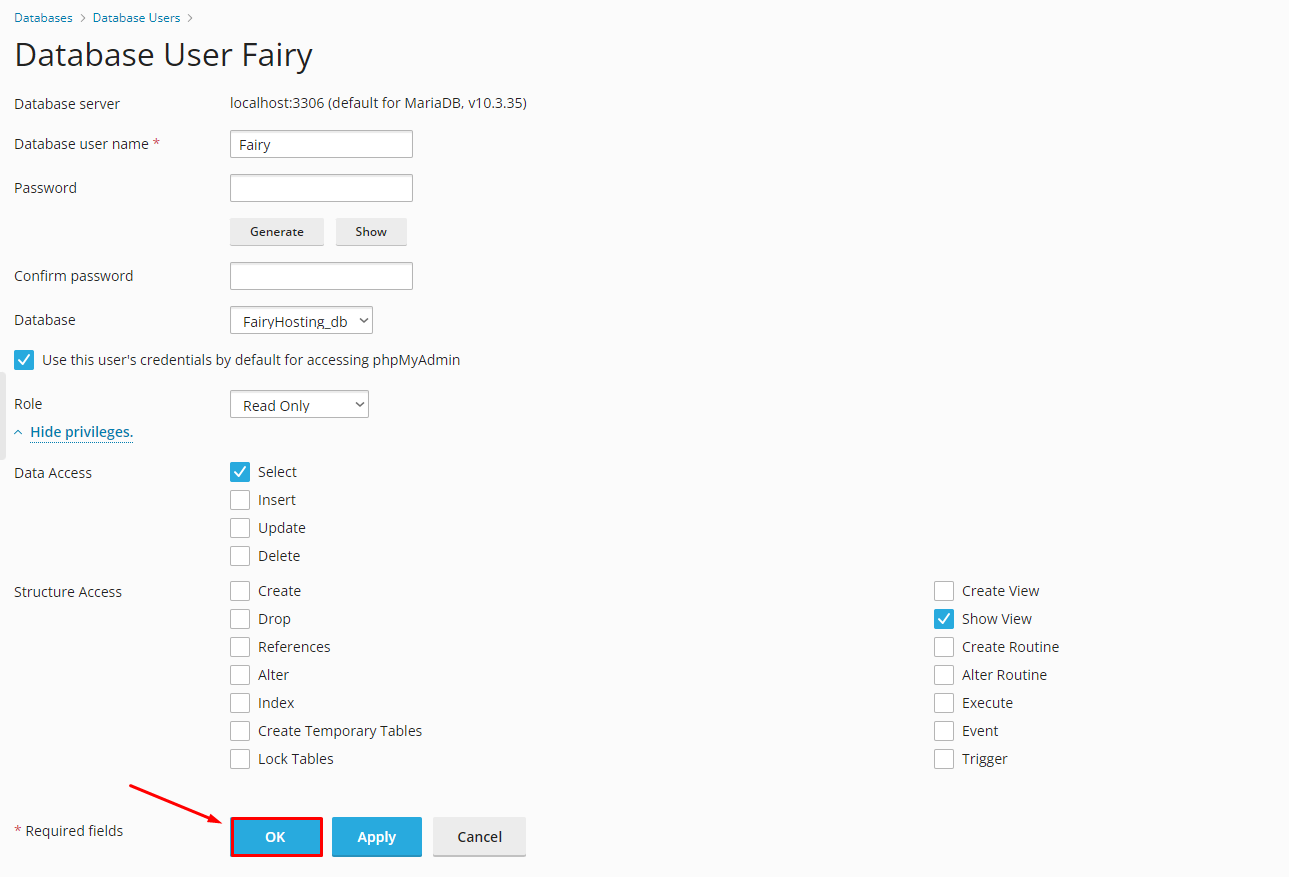Creating a database and database user
To create a database, log in to the Plesk control panel. In the left menu, select the "Databases" section.
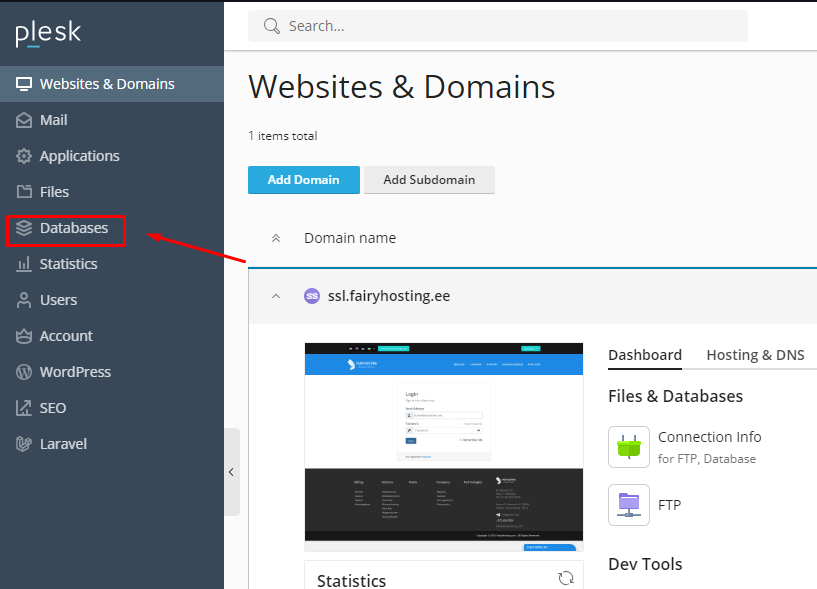
Click on the "Add Database" button.
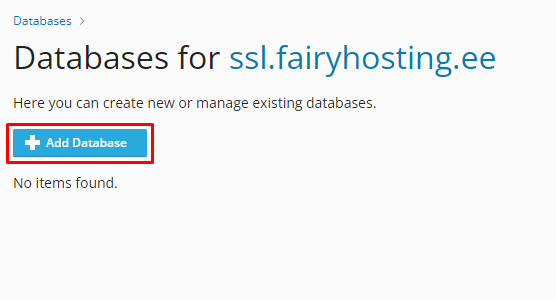
You will be directed to the database creation page. Enter the database name and choose which website it will belong to.
You can also create a user for this database and grant access to all existing and future databases. After entering all the necessary data, click on the "OK" button.
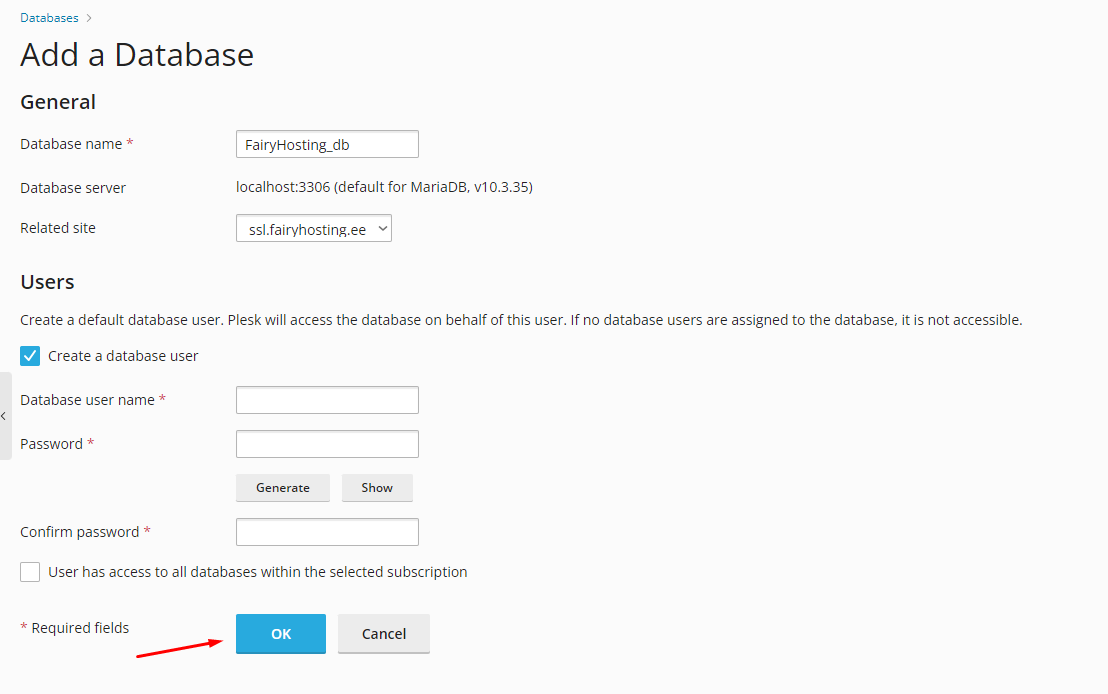
The database has been created. If you need to create a user, click on the "User Management" section.
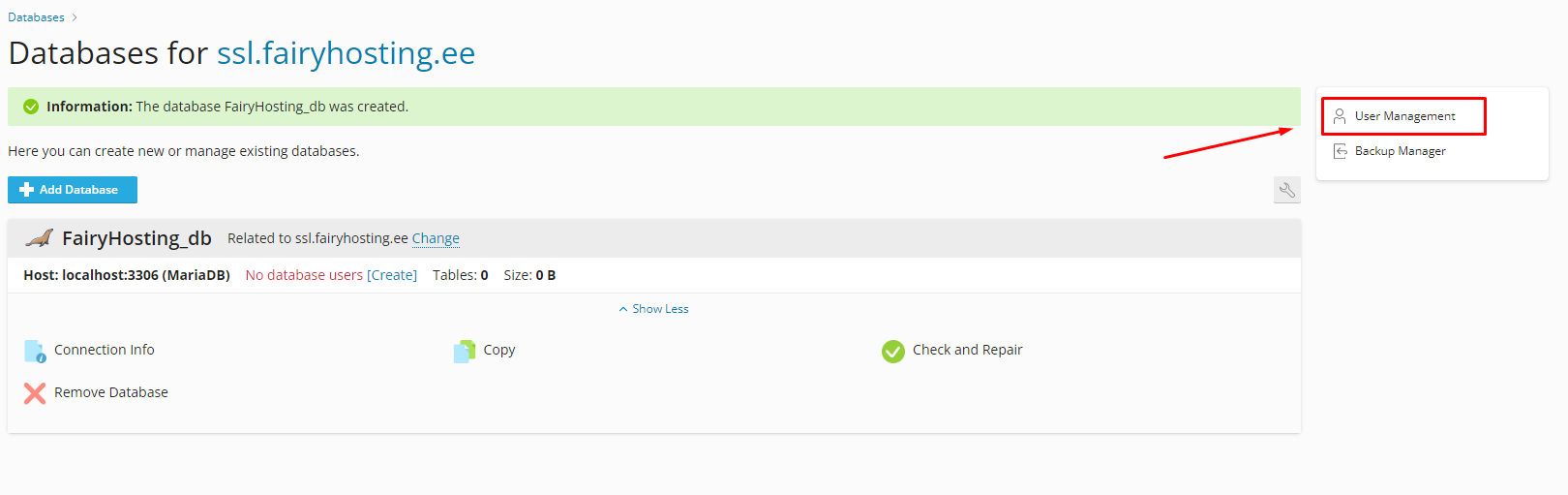
In this section, all existing database users will be displayed. You can delete them and edit their permissions.
Click on "Add Database User" to create a database user.
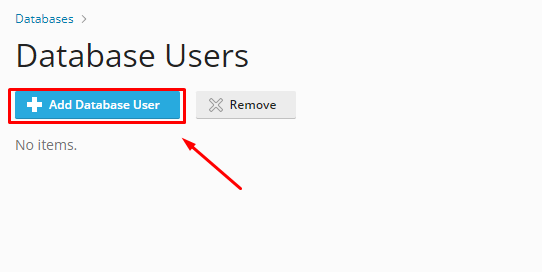
Then enter the database user's name, password, and select which database the user will manage. If desired, you can grant access to manage all databases. After filling in all the required fields, click "OK".
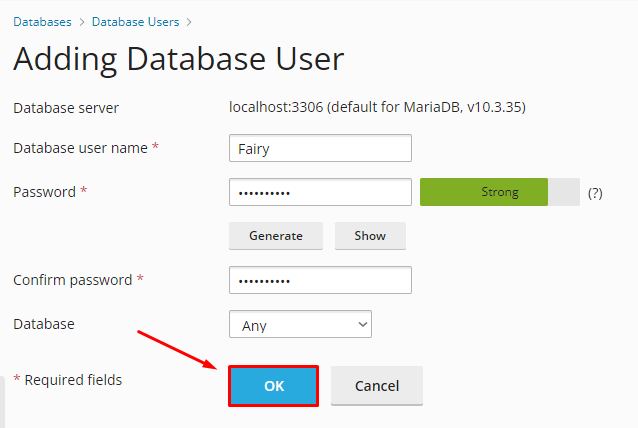
The database user has been created. To edit the user's permissions, click on the username.
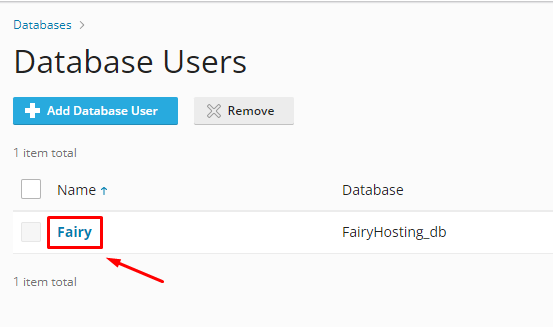
On this page, you can change the password. If you don't need to change the password, leave these fields blank. Below, you can select the user's role. Let's choose the "Read Only" role. The user will only be able to view the contents of the database, but other actions will be unavailable. To apply all changes, click "OK".