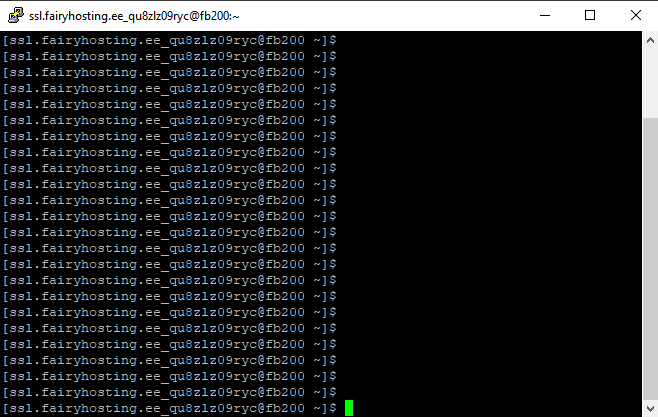To connect to Shared Hosting via SSH, you need to log in to the Plesk control panel. After logging in, click the "Connection Info" button.
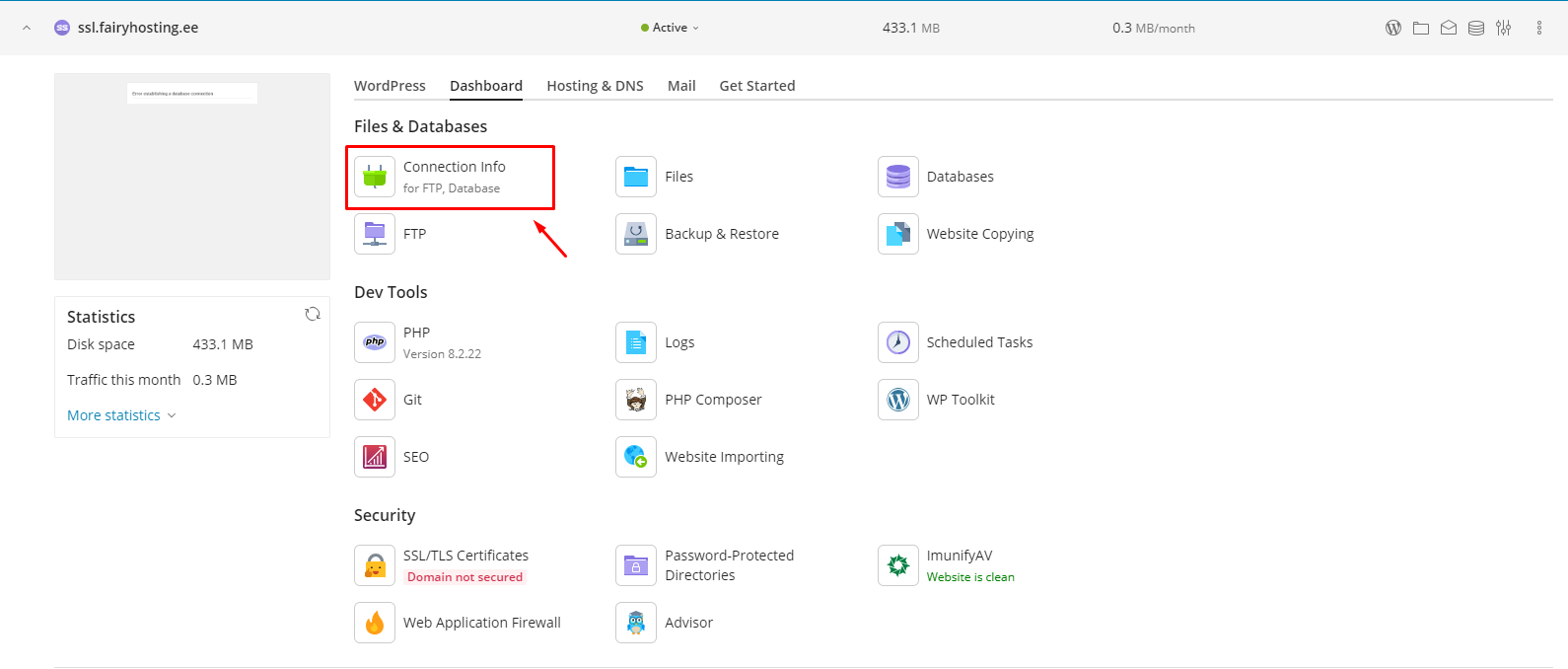
In the opened section, click on the "Manage Access" button.
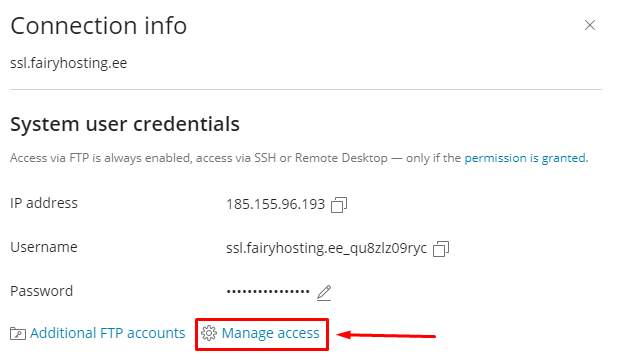
If desired, change the username. Set a password and change the SSH type. Then click the "Save" button.
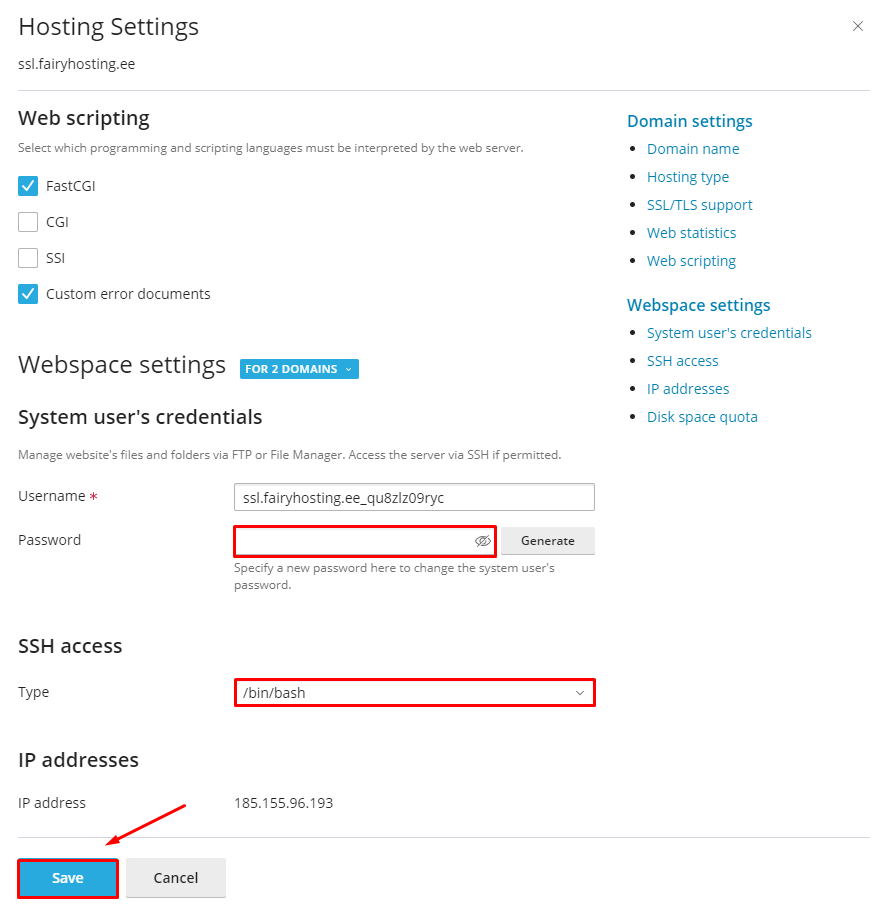
Then click the "Connection Info" button again.
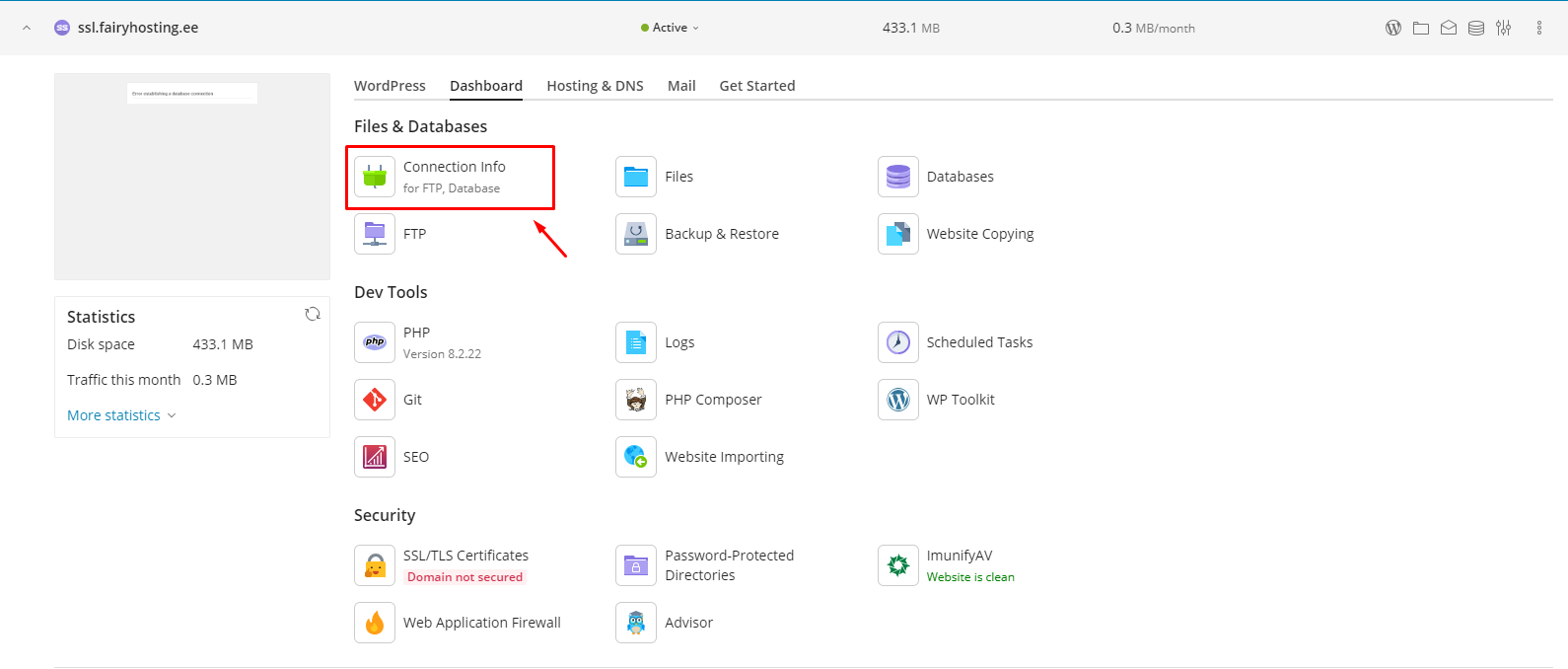
We recommend using the PuTTY program to connect to the server via SSH.
You can download this program from the link: https://www.putty.org.
After installing the program, open it and enter the server's IP address, then click the "Open" button.
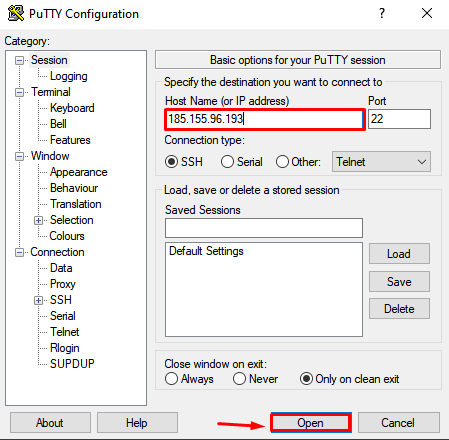
Copy the username and paste it into the console by right-clicking. Then enter the password.
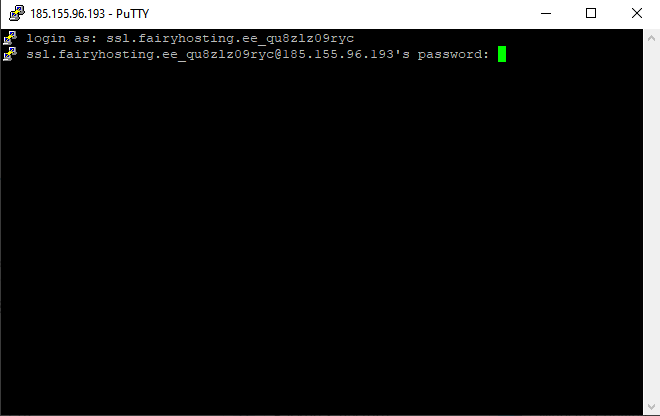
If you entered the data correctly, you will successfully log into the system and be able to work with the site's files and the database via SSH.