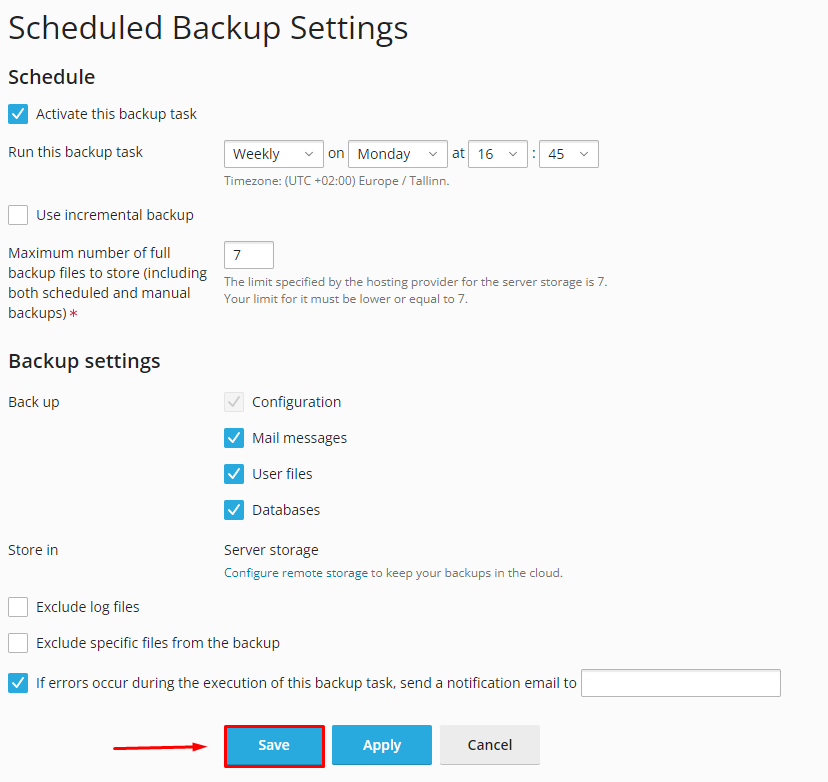Creating a Backup
To create a backup, log in to the Plesk control panel, then select the "Backup & Restore" section.
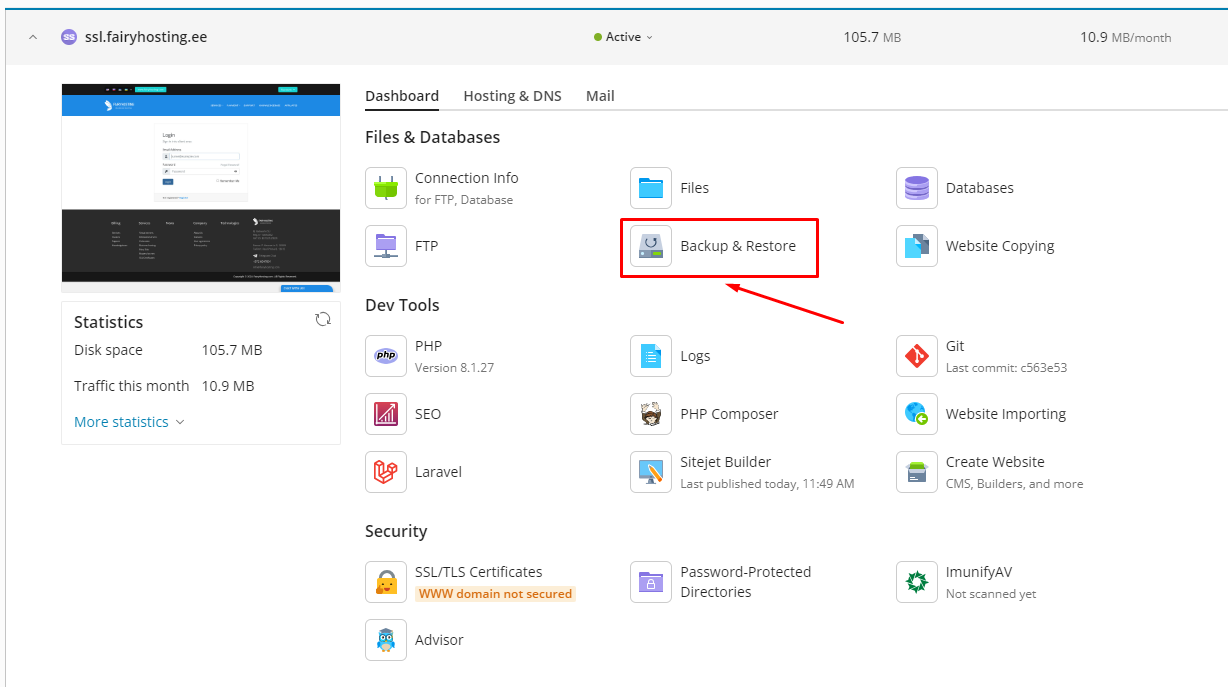
To create a backup, click on the "Back Up" button.

On the opened backup page, select the data you want to back up.
The backup archive will be stored on the server with your account.
However, we recommend connecting the Fairy Disk service so that your data is stored on a separate server. Link to Fairy Disk
After selecting the data for backup, click on "OK".
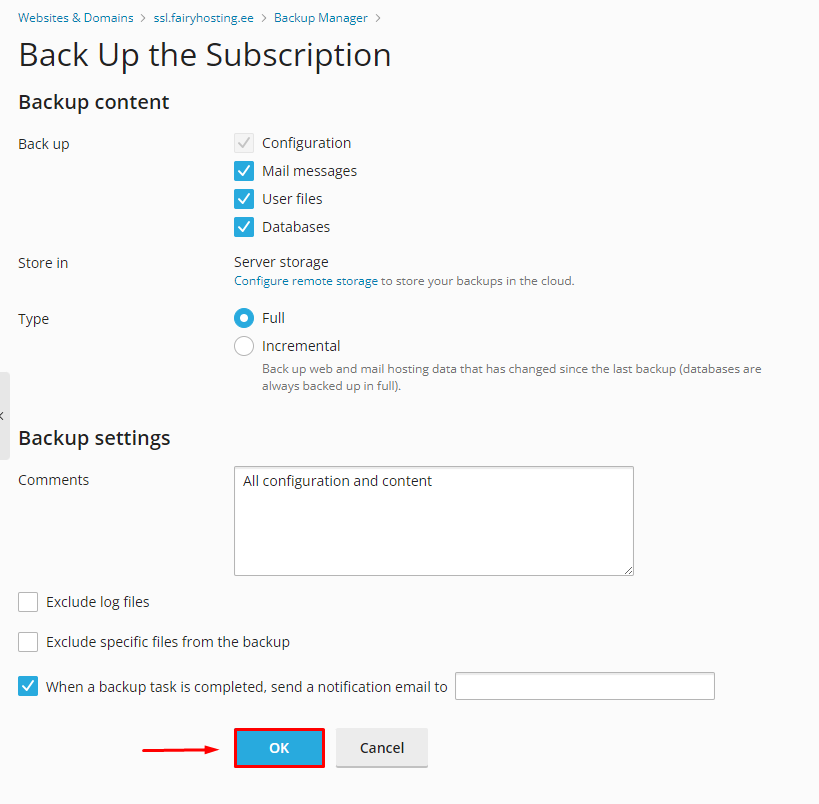
The backup has been created. To restore, you can upload the backup file or choose from the uploaded copies. Click on the date of the backup creation.
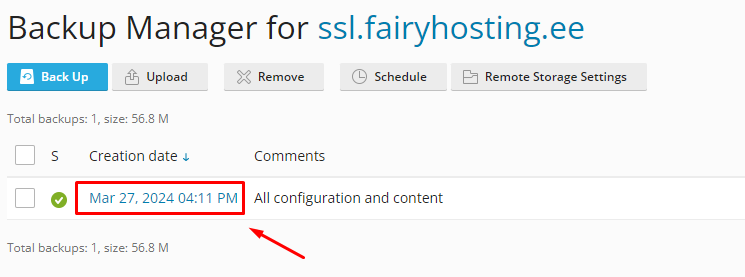
Then choose what you want to restore from the backup. You can also choose to restore the entire system. For example, let's restore a website. Select the website and click on the "Restore" button.
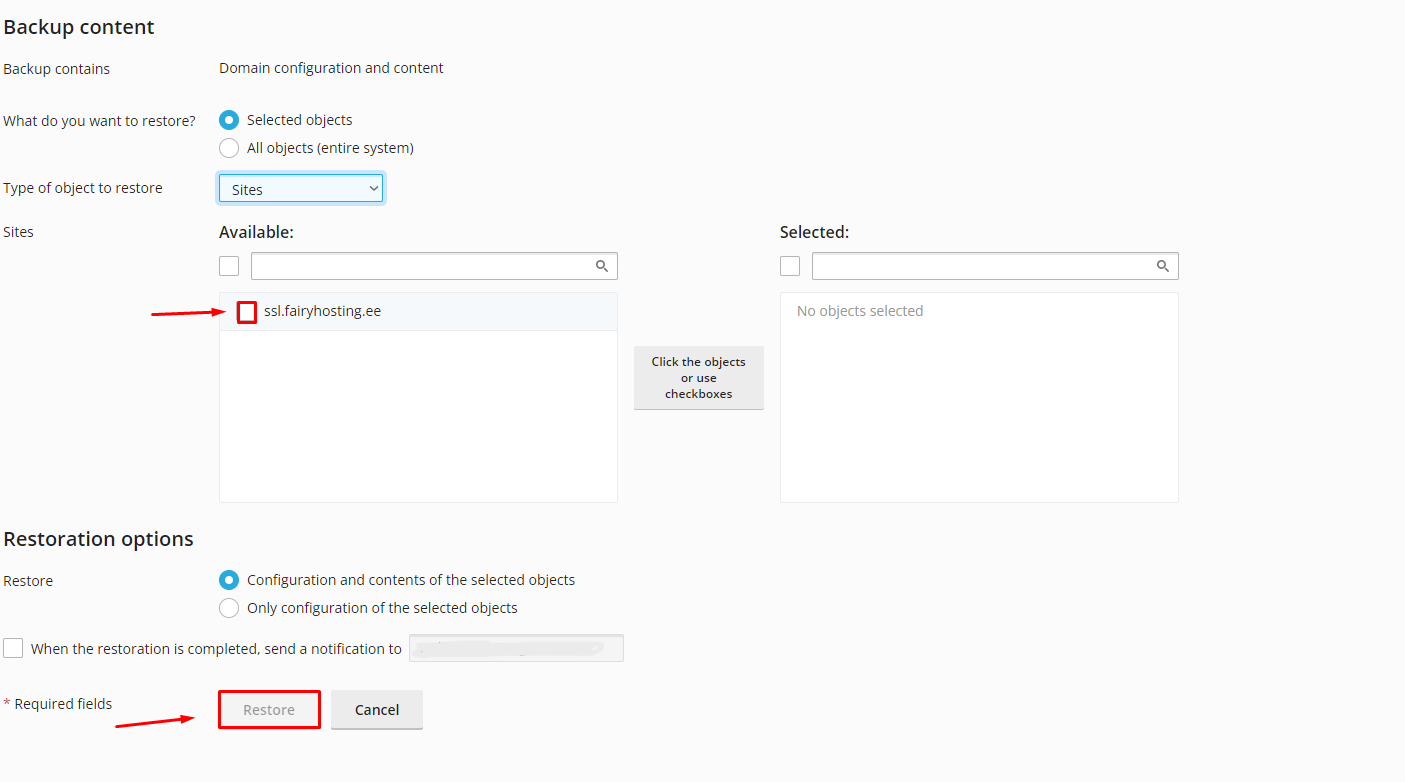
Once the restoration is complete, you will receive an email notification if you provided your email address, or you can see a notification of successful restoration.

We also recommend creating a schedule for backup creation. To create a schedule, click on the "Schedule" button.
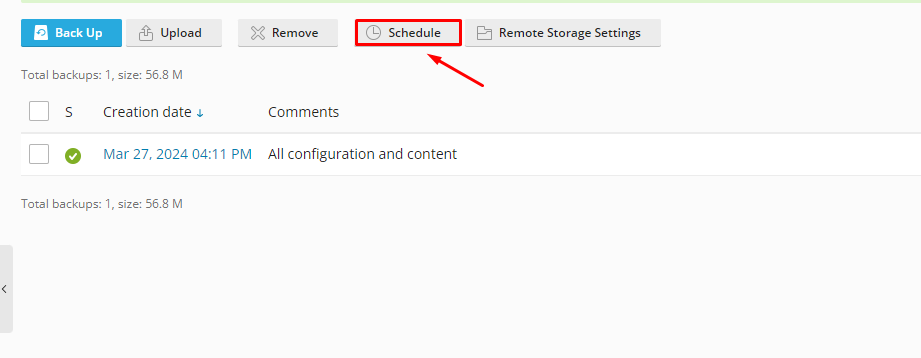
After configuring the schedule, click on the "Save" button.