WinBox is an application for managing Mikrotik RouterOS, which uses a lightweight and user-friendly interface.
The application is available for download from the developer's website (Screenshot 1) - http://www.mikrotik.com/download and from the router itself (enter the IP address in the browser window. On the welcome page, you will find a link to download the application. Screenshot 2)
Screenshot 1
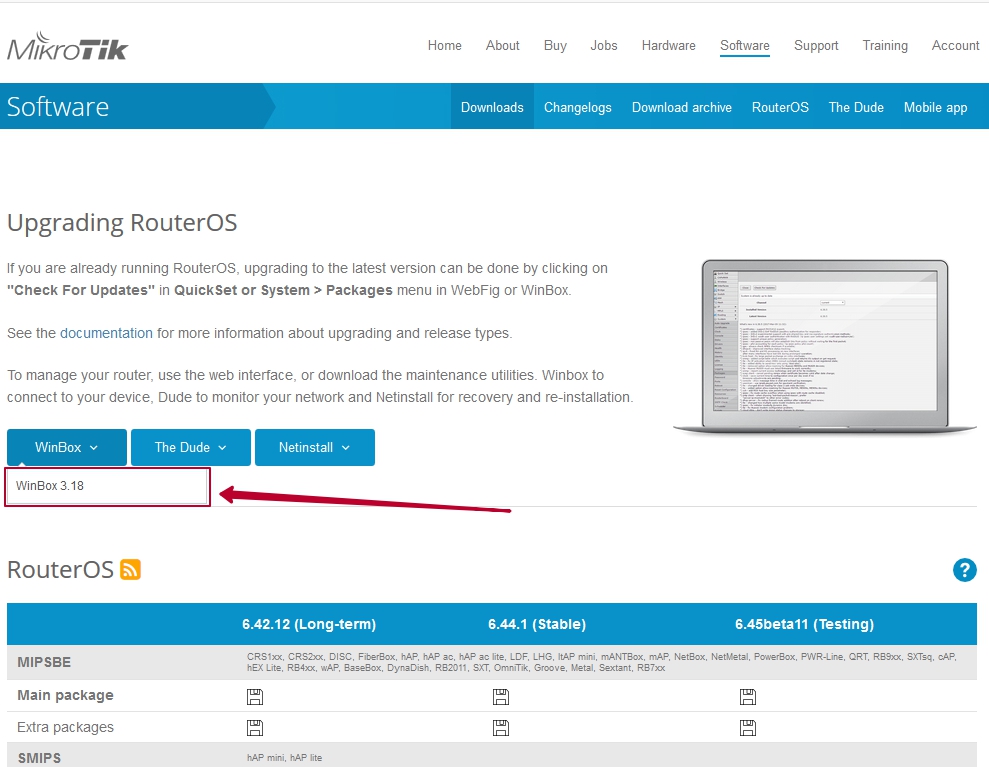
Screenshot 2
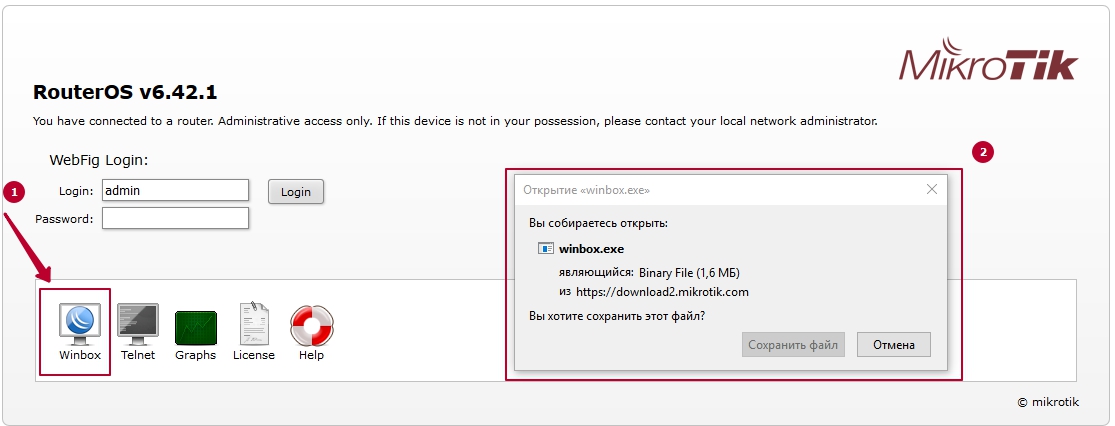
The browser option will work if the web server is not disabled! By default, when providing client access to network equipment, we only leave 2 services - WinBox and SSH! This is done to secure the equipment from unauthorized attempts to hack the router!
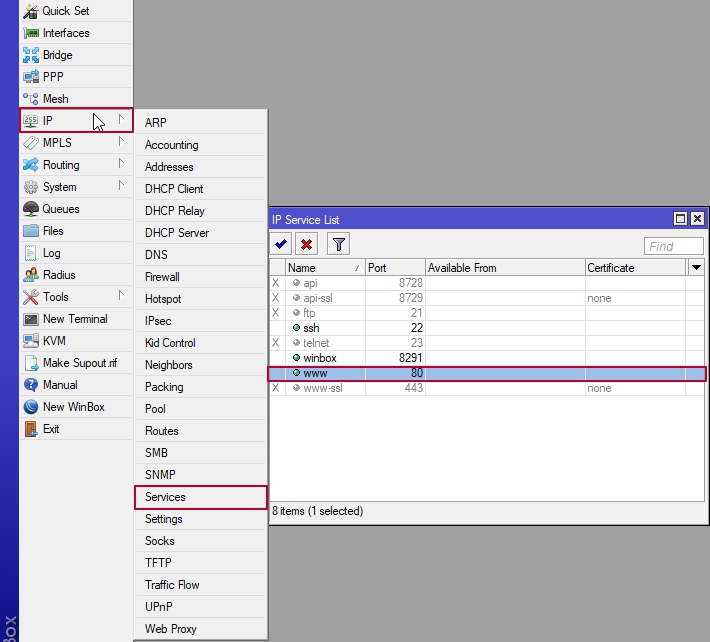
Login Window
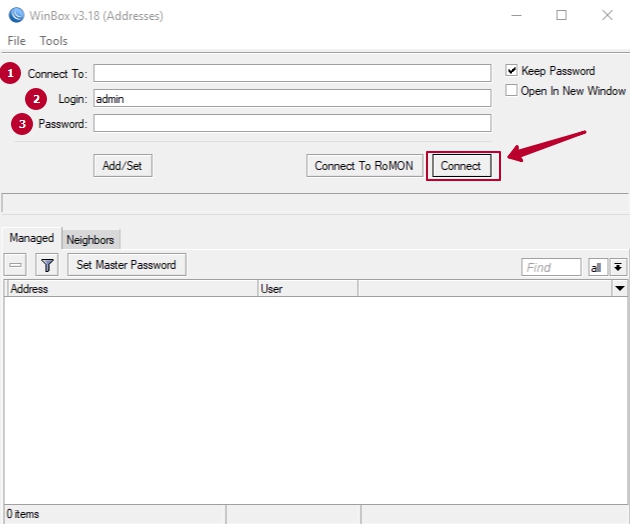
Enter the necessary access data that you received via email or in the ticket after activating your service:
Connect to: Enter the IP address. If in the future you want to change the connection port via WinBox to a non-standard one, then the field should be filled in as follows - IP: port number
Login: default is admin
Password: the password will be sent to you, after which you can change it to any other
After you have entered the data, click the "Connect" button.
Description of the main buttons:
 Add - Adding an element to the selected section.
Add - Adding an element to the selected section. Add (with options) - Adding an element with the ability to select the element type (when you click on the "down arrow" a context menu with type options will appear) in the selected section.
Add (with options) - Adding an element with the ability to select the element type (when you click on the "down arrow" a context menu with type options will appear) in the selected section. Remove - Delete the selected element (similar to the "remove" command in the console).
Remove - Delete the selected element (similar to the "remove" command in the console). Enable - Enable the selected element (similar to the "enable" command in the console).
Enable - Enable the selected element (similar to the "enable" command in the console). Disable - Disable the selected element (similar to the "disable" command in the console).
Disable - Disable the selected element (similar to the "disable" command in the console). Comment - Add or edit the comment.
Comment - Add or edit the comment. Sort - Allows sorting elements by various criteria.
Sort - Allows sorting elements by various criteria.






