For our clients we provide DNS Manager services. You can manage DNS records (create, delete and change them).
Our Name Servers:
ns1.whs.ee - 185.155.99.64
ns2.whs.ee - 185.155.97.150
Work with DNS Manager:
First of all need to sign in client area and choose Services => DNS MANAGER.
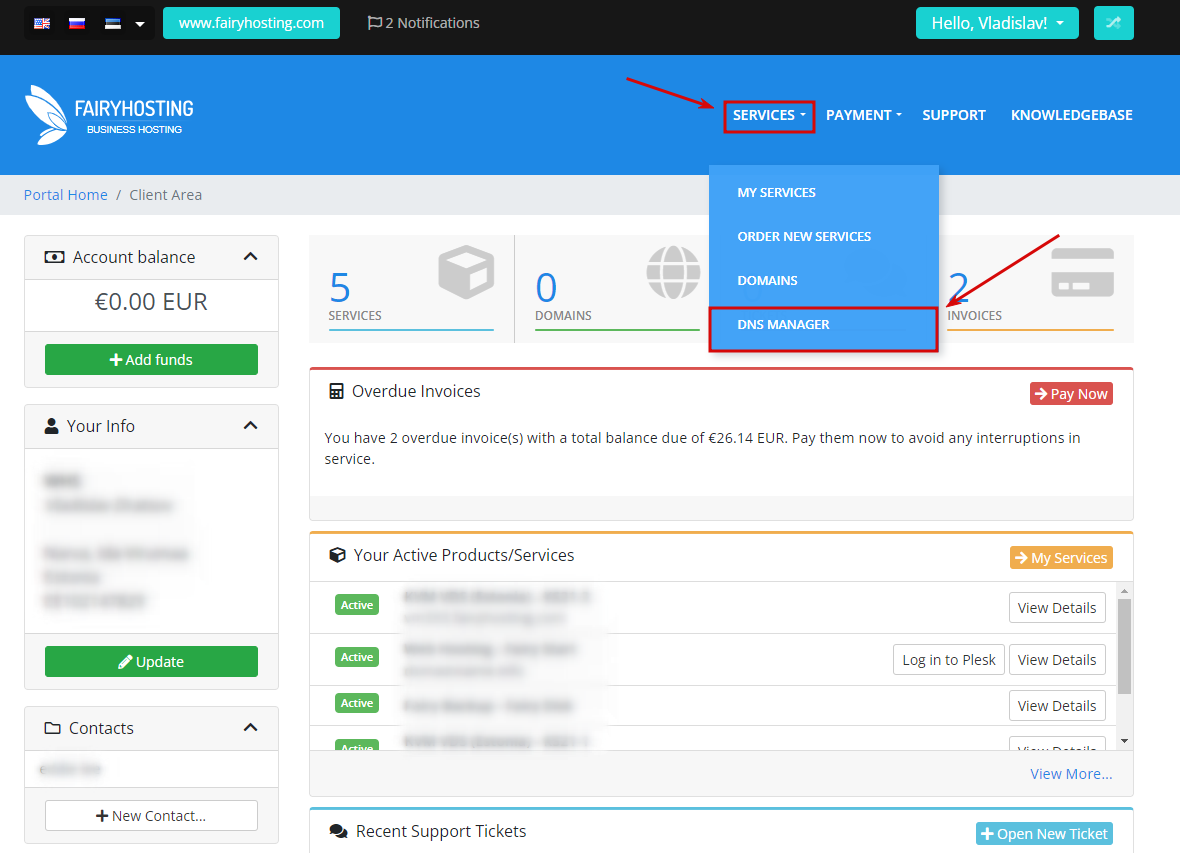
To create a new zone, use the "Add DNS Zone" option.
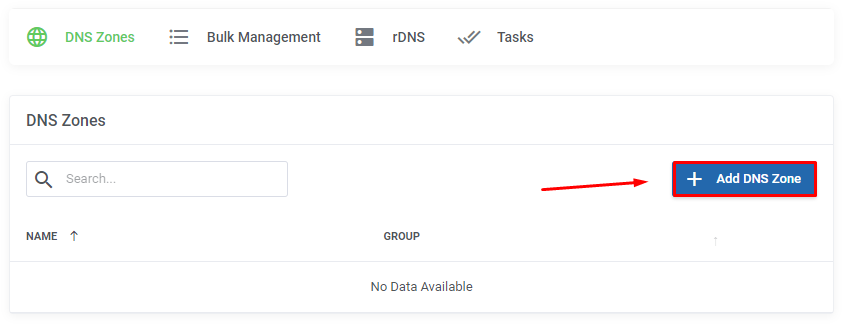
Then, select the service for which the zone is being created. If the domain is not listed, select "Other."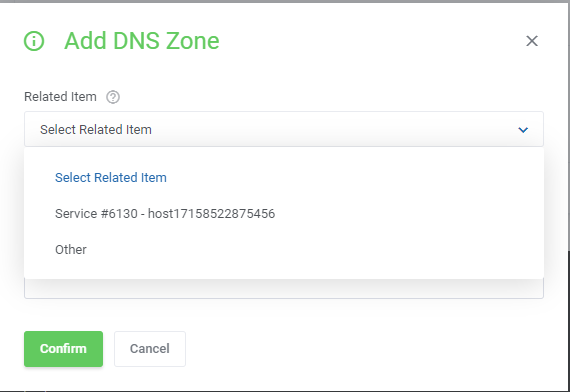
Next, specify the zone name (domain) and the IP address of your server to which the domain name should be delegated. By default, the basic records will be created, which will be sufficient for the domain to work.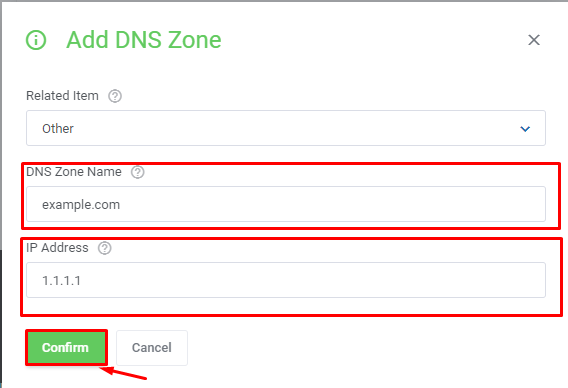
After creating the zone, you will have the option to edit it. Go to edit mode.
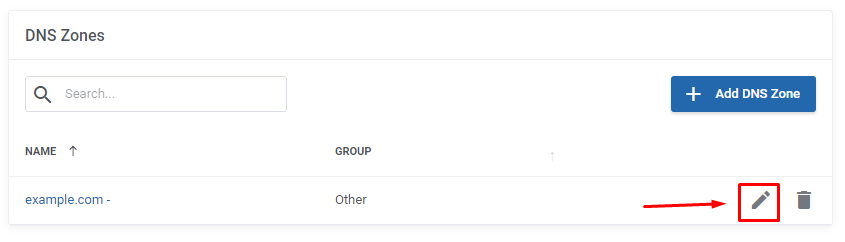
To add a record, click the “Add Record” button.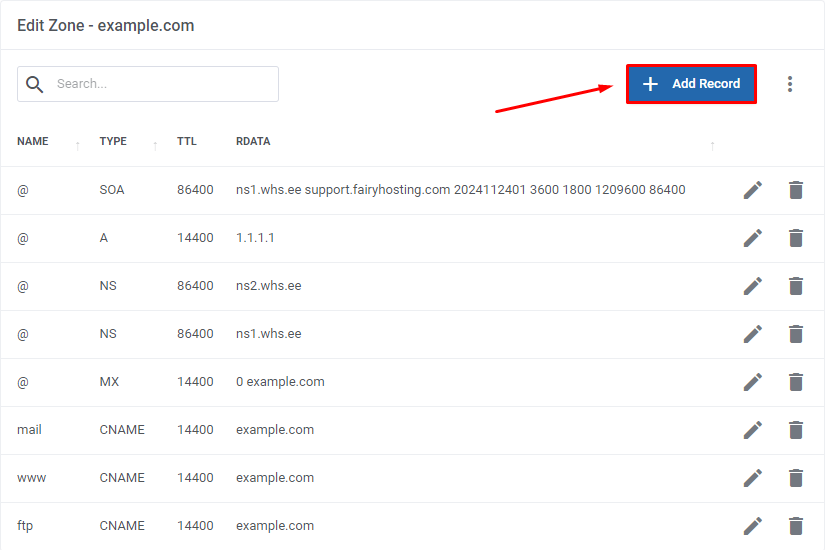
Then, select the type of record and fill in the required fields.
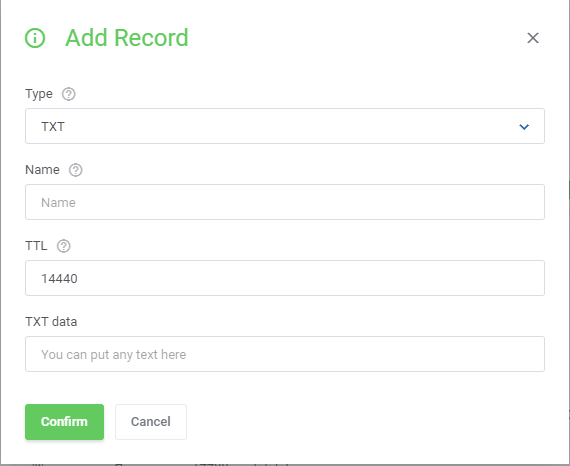
In DNS Manager, you can add and edit records, including:
- A - Address record, matching a name with an IP address.
- CNAME - Canonical name for an alias (one-level redirection).
- MX - Address of the mail service for the domain. It consists of two parts: priority (higher numbers mean lower priority) and the host address. This record is necessary for proper mail functionality.
- NS - Address of the node responsible for the domain zone. This is critical for the functioning of the domain name system itself.
- PTR - Reverse DNS record linking the server’s IP address to its canonical name (domain).
- TXT - A DNS record type that contains textual information for external sources.
NB! DNS record updates may take up to 24–48 hours.






