This method works if you have access to upload an image, such as on physical machines or dedicated servers via IPMI or ILO modules. If you have a virtual server, please contact us by submitting a support ticket.
If there are unsuccessful password entry attempts, the Windows account may be locked.
If you encounter this issue, you need to load the systemrescue.iso image. You can download this image from the following link: https://www.system-rescue.org/Download/.
After downloading the image, you need to reboot the system and boot from it.
Select “Boot SystemRescue using default options.”
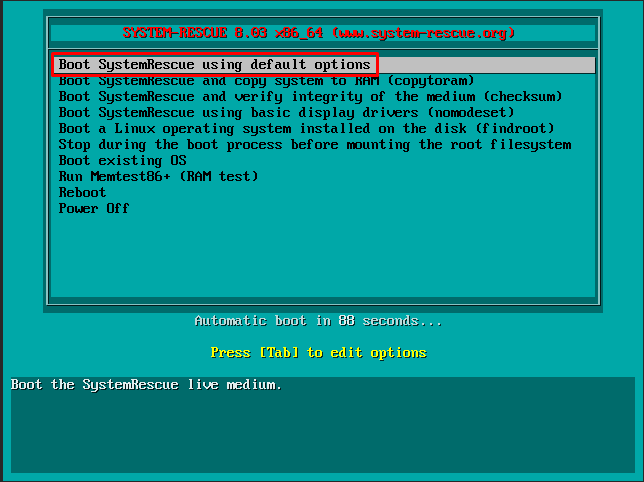
Enter the command fdisk -l | more to view the disk partitions. In our case, the Windows operating system is on partition vda2. Check if the image files are not mounted on this partition using the command lsblk.
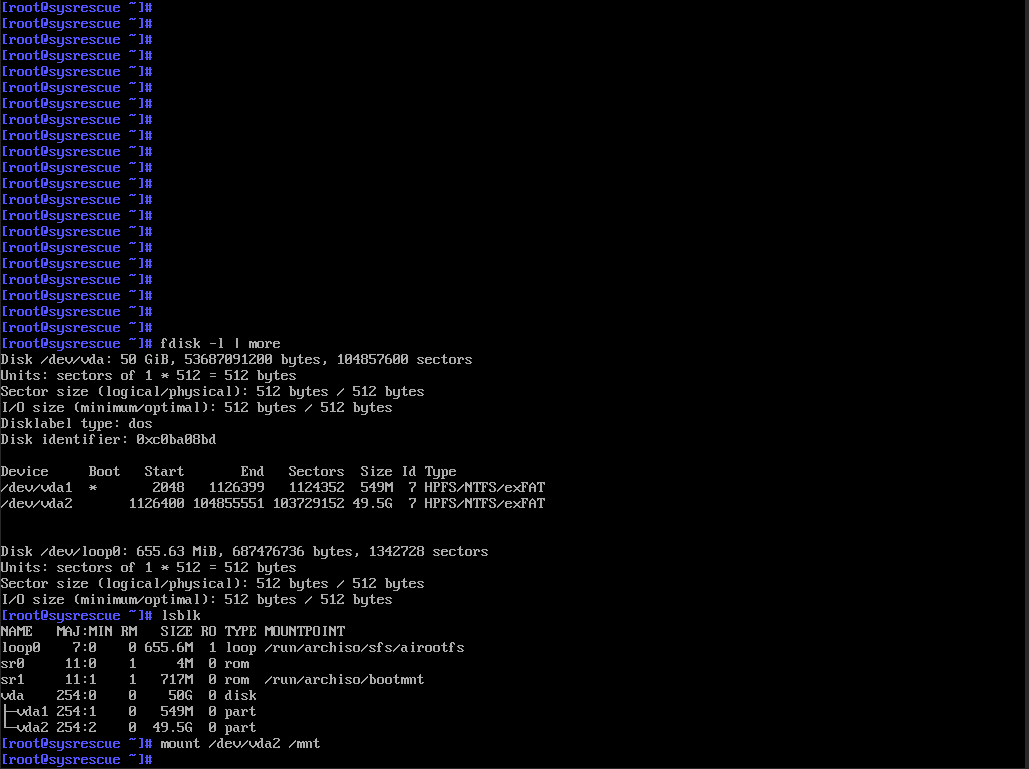
In this case, there is no mount point on partition vda2. So let's mount it. Enter the command mount /dev/vda2 /mnt
/mnt is where the SystemRescueCD files will be mounted.
If the SystemRescueCD files are already mounted, unmount them using the command umount /mnt. Then execute the command mount /dev/vda2 /mnt.
Next, enter the command cd /mnt/Windows/System32/config/.
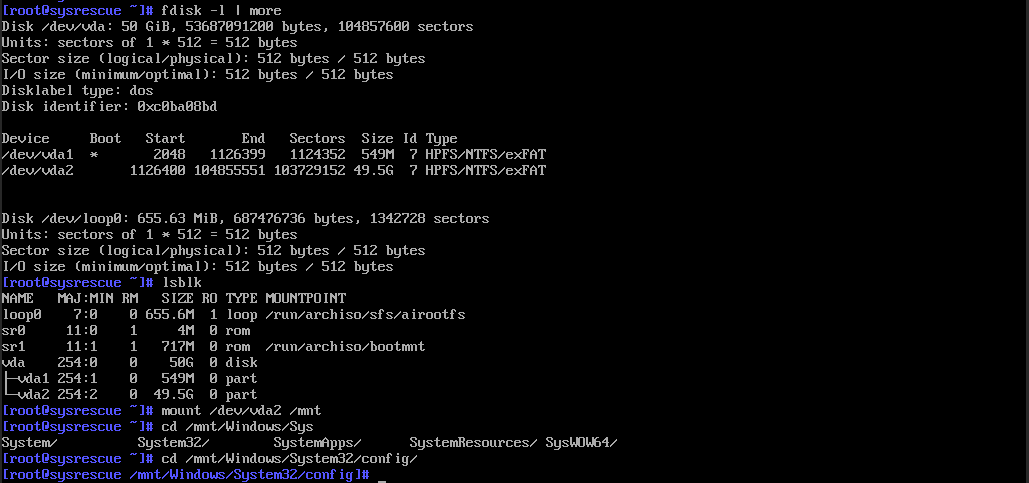
Now enter the command chntpw -i SAM.
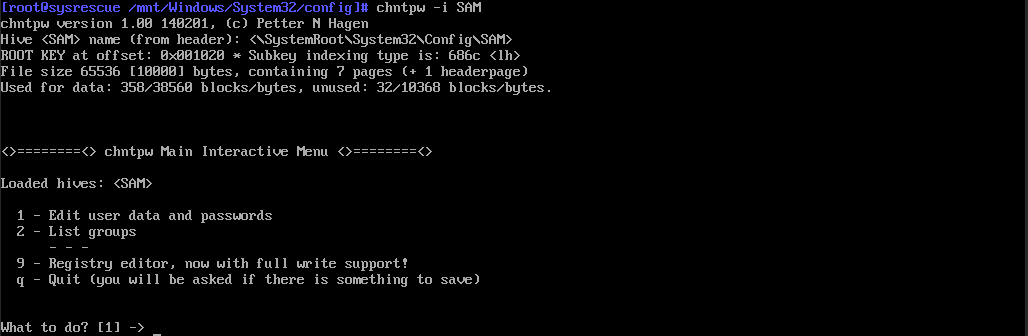
Then press the number "1" to edit user data.
You will see that the Administrator user is locked, as indicated by the entry "dis/lock."
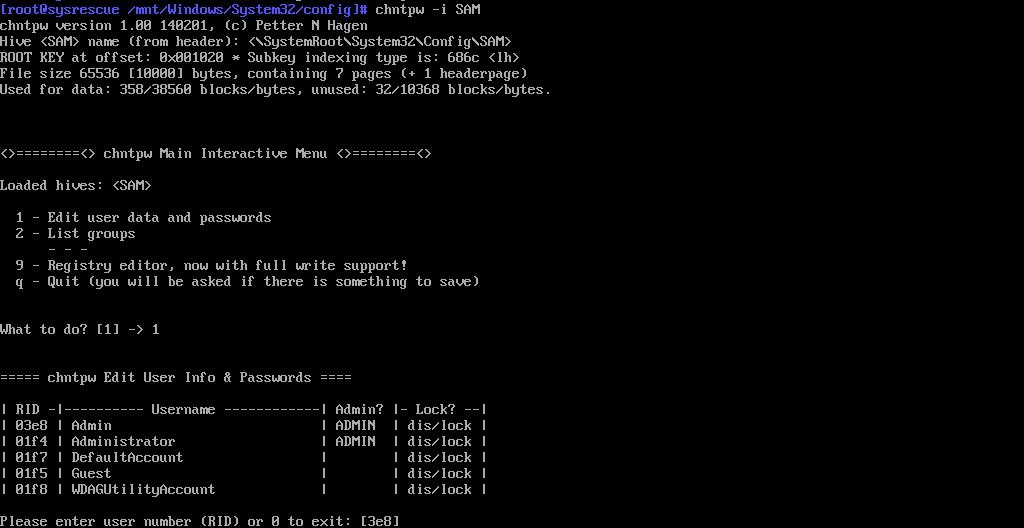
Enter the RID number. The leading "0" is optional. In our case, it is "1f4."
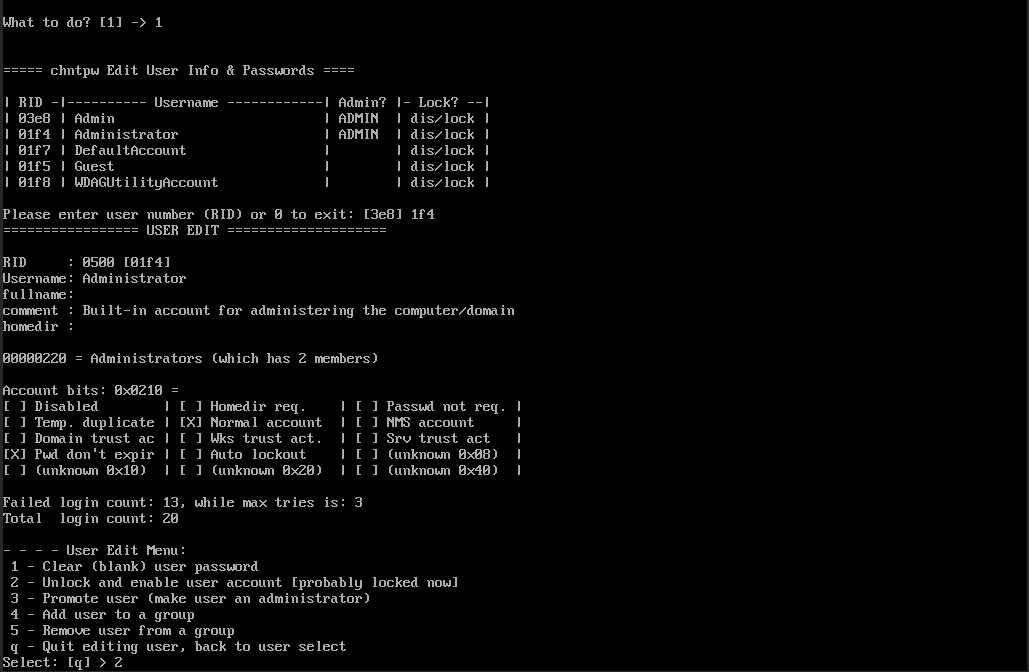
The user will be selected. Enter "2" to unlock the account.
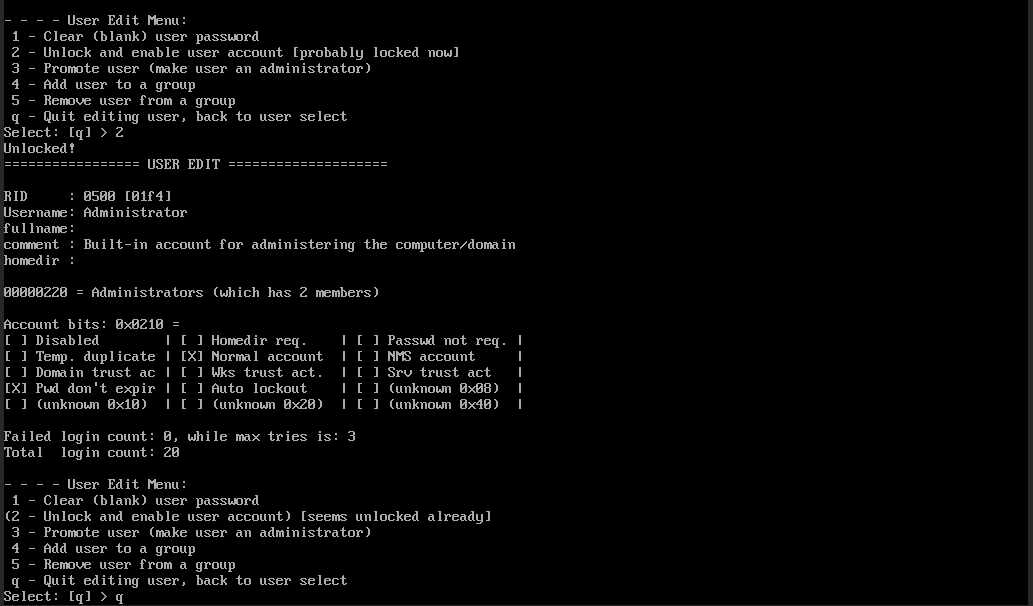
The account will be unlocked. Now type q twice to exit, then enter y.
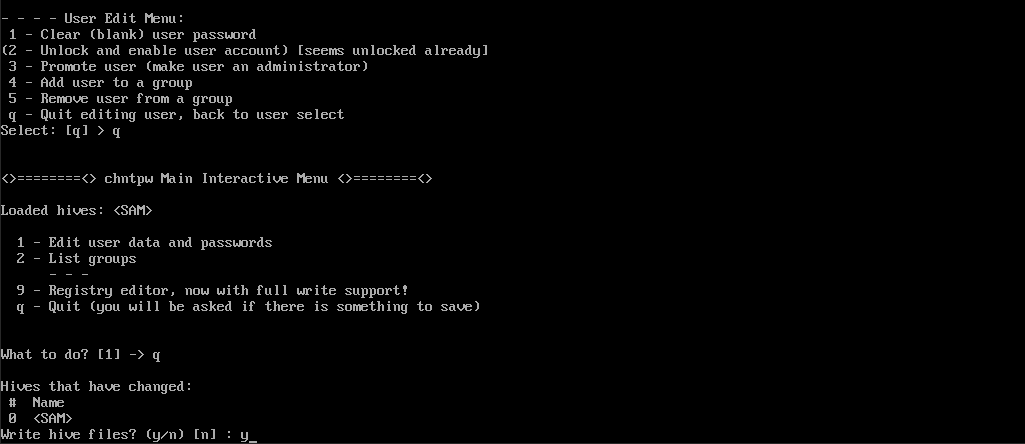
Next, go to the root directory: cd /
Enter the command umount /mnt.
Enter reboot to restart the system.

After the reboot, you will be able to log in with the previously locked user account







