BEFORE THE PROCEDURE, MAKE SURE TO BACK UP YOUR DATA.
If your disk has been expanded, you need to extend it for the operating system. To increase the volume, connect to your server via SSH.
Enter the command "lsblk" to view the disk partitions. We see that the operating system is using around 50GB of disk space, and the total disk size is 70GB. We need to extend the disk by 20GB.
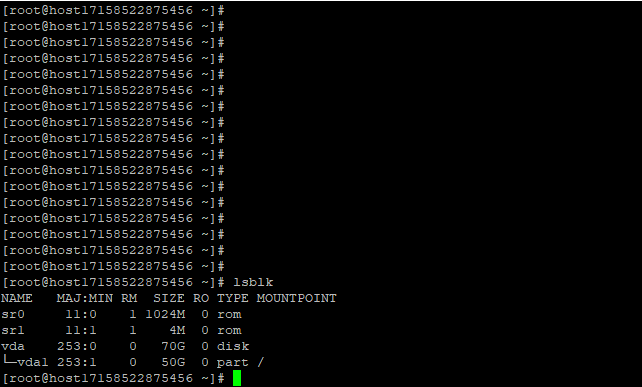
Enter the command "fdisk /dev/vda":
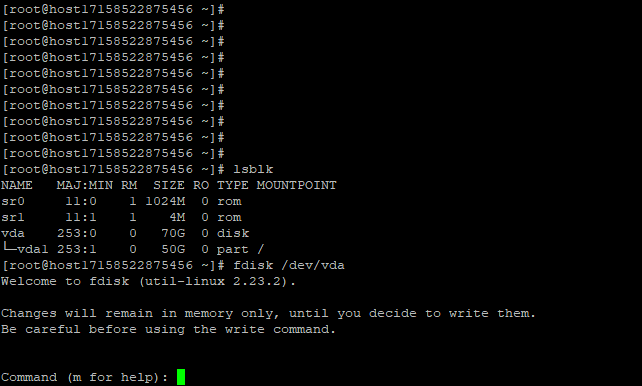
Delete the partition vda1. To do this, enter the command "d".
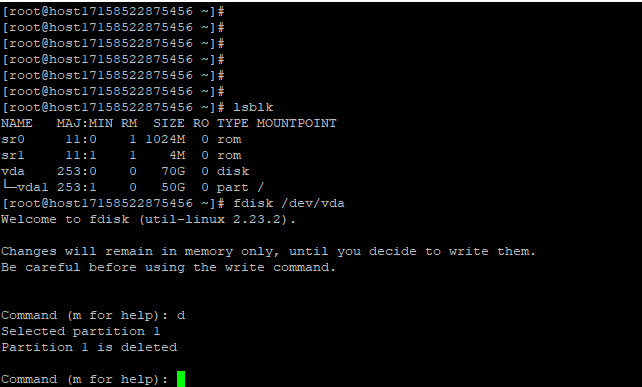
Now enter the command `n` to create a new partition. Then enter the command `p`. Enter the number of the new partition; this will be partition number 1.
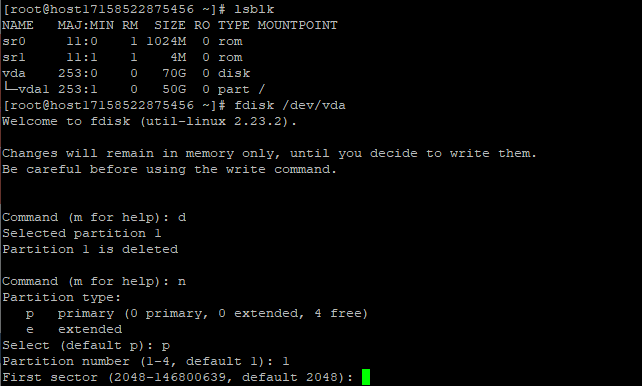
Then you need to specify the starting and ending sectors. Use the default values by pressing the "Enter" key twice. After that, check that the partition type is "83". Enter the command `t`, and then set the partition type to "83".
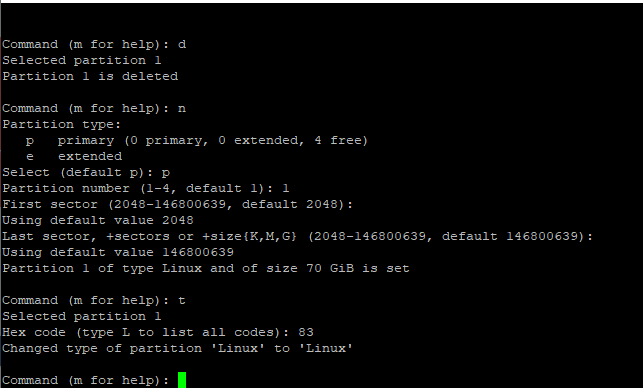
Then enter the command "w" and reboot the server with the "reboot" command.
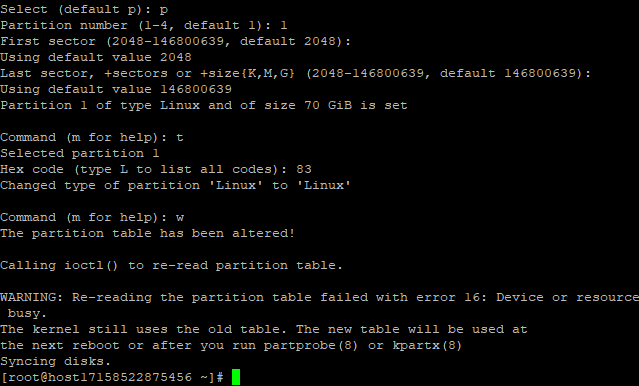
Enter the command "lsblk" to check the disk partitions.

Congratulations. Now your operating system will use the entire disk space.






