We recommend installing the control panel on Debian or Ubuntu operating systems.
To install the Hestia control panel, go to the following link: https://hestiacp.com/install.html
Check the options according to your preference.
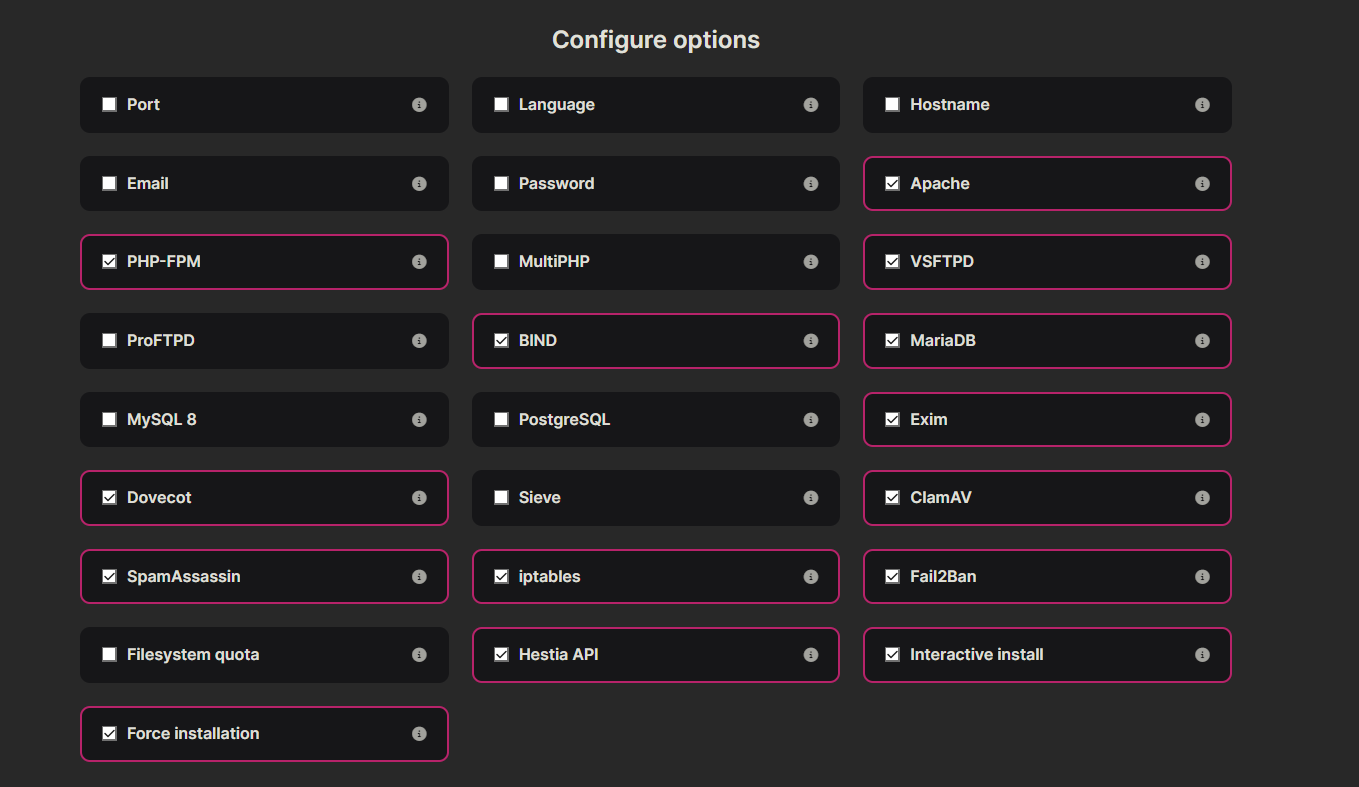
After you have finished selecting the features in the panel, copy the link to download the Hestia installer.
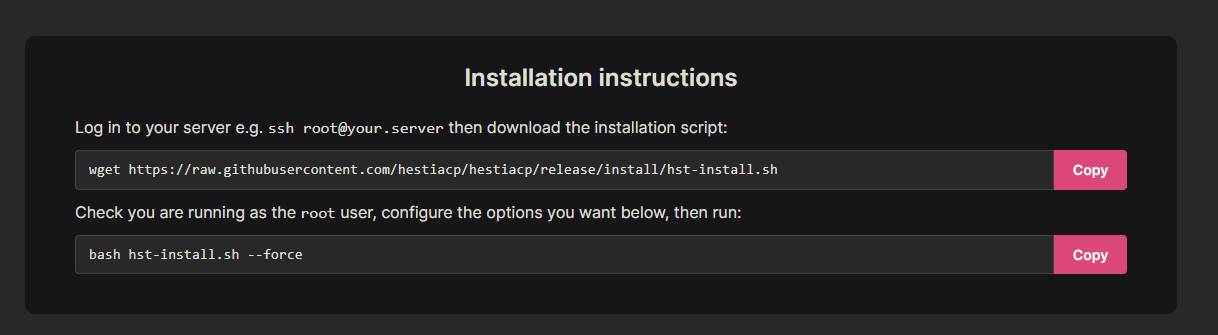
Then, connect to your server via SSH and paste the link to download the control panel installer.
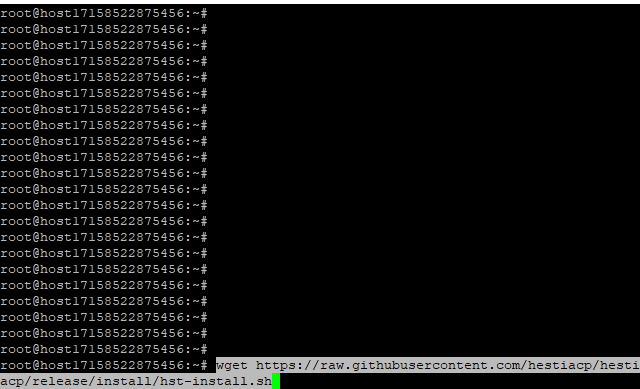
Then, paste the command to run the installer.
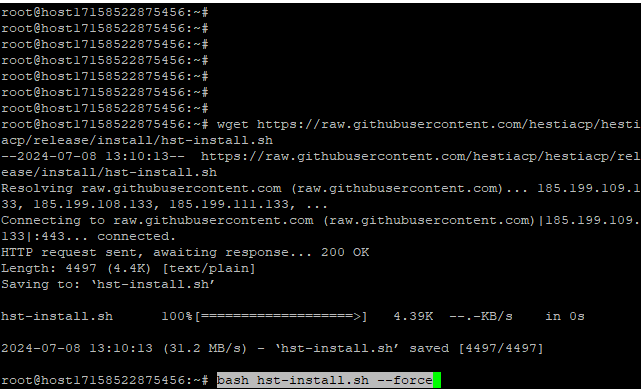
Confirm to proceed with the installation.
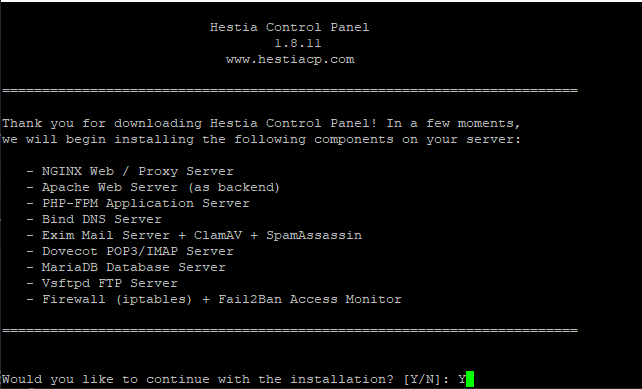
Enter the email address and domain name.

The installation will then begin.
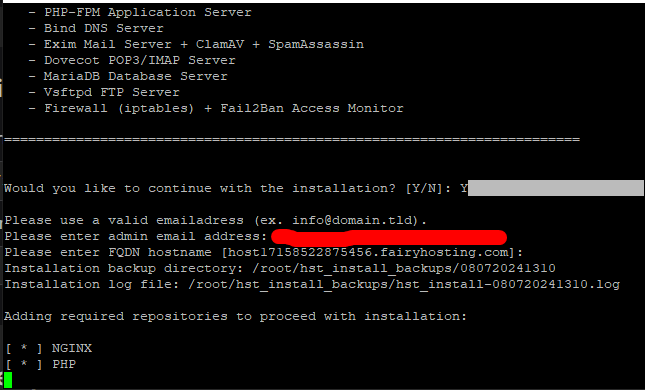
After the installation is complete, you will receive an email with the access details for the Hestia control panel. Press any key to reboot the server.
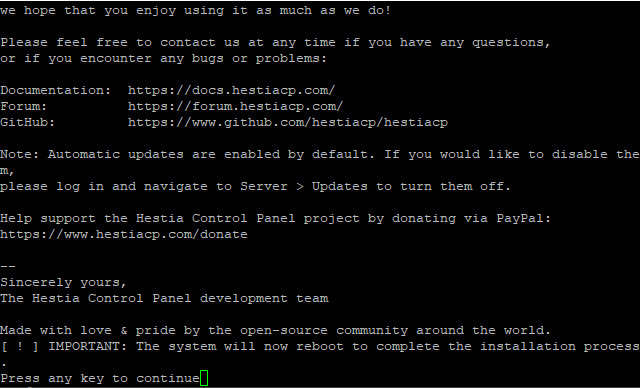
After the reboot, use the access details to go to the Hestia control panel login page and enter the username "admin" in the input field.
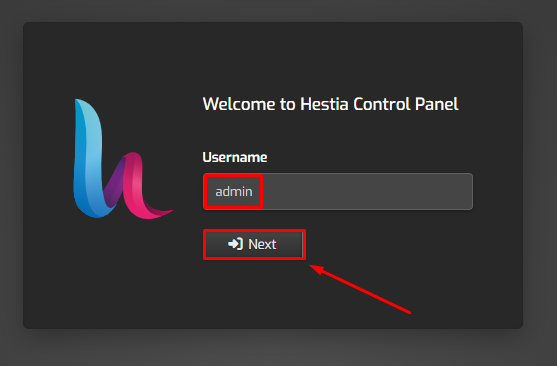
Then enter the password obtained from the access details.
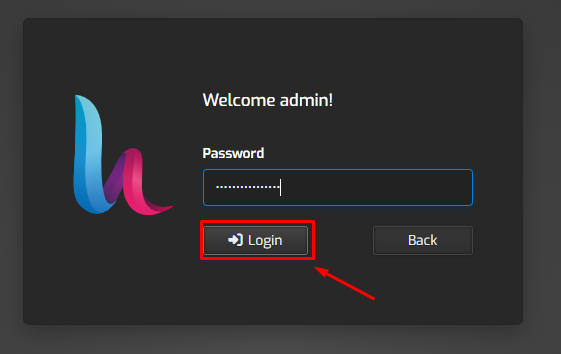
Congratulations. The Hestia control panel has been successfully installed.






