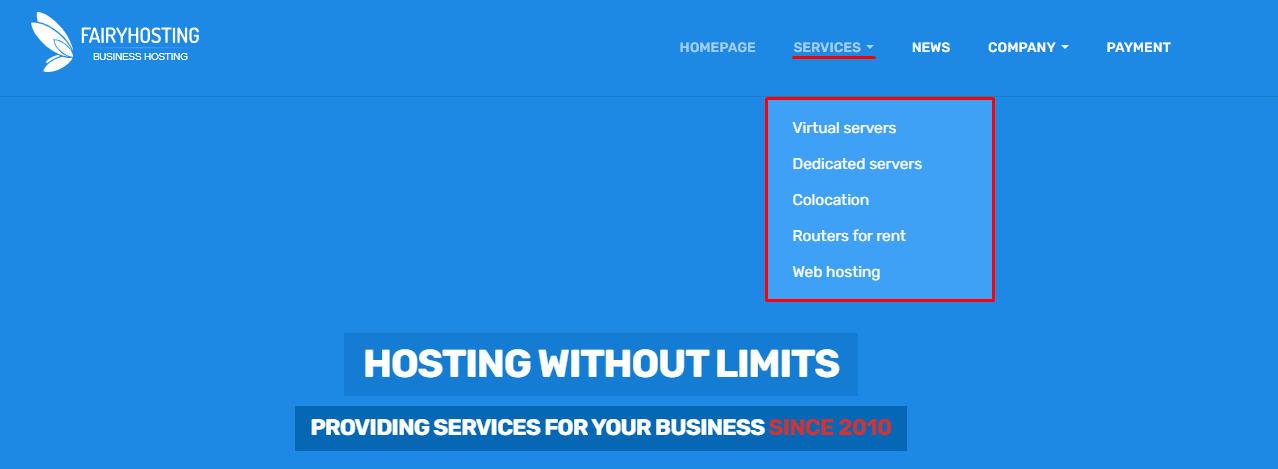In the personal account my.fairyhosting.com, there is an opportunity to order various hostng services. In this article, we will detail the process of ordering two of the most popular ones - virtual and dedicated servers. At the end of the article, a list of other services and where to order them will also be provided.
Ordering a Virtual Private Server (VPS)
In your personal account, select "Services" or "Order New Services"

After that, a page will open where you can choose the type of service you need.
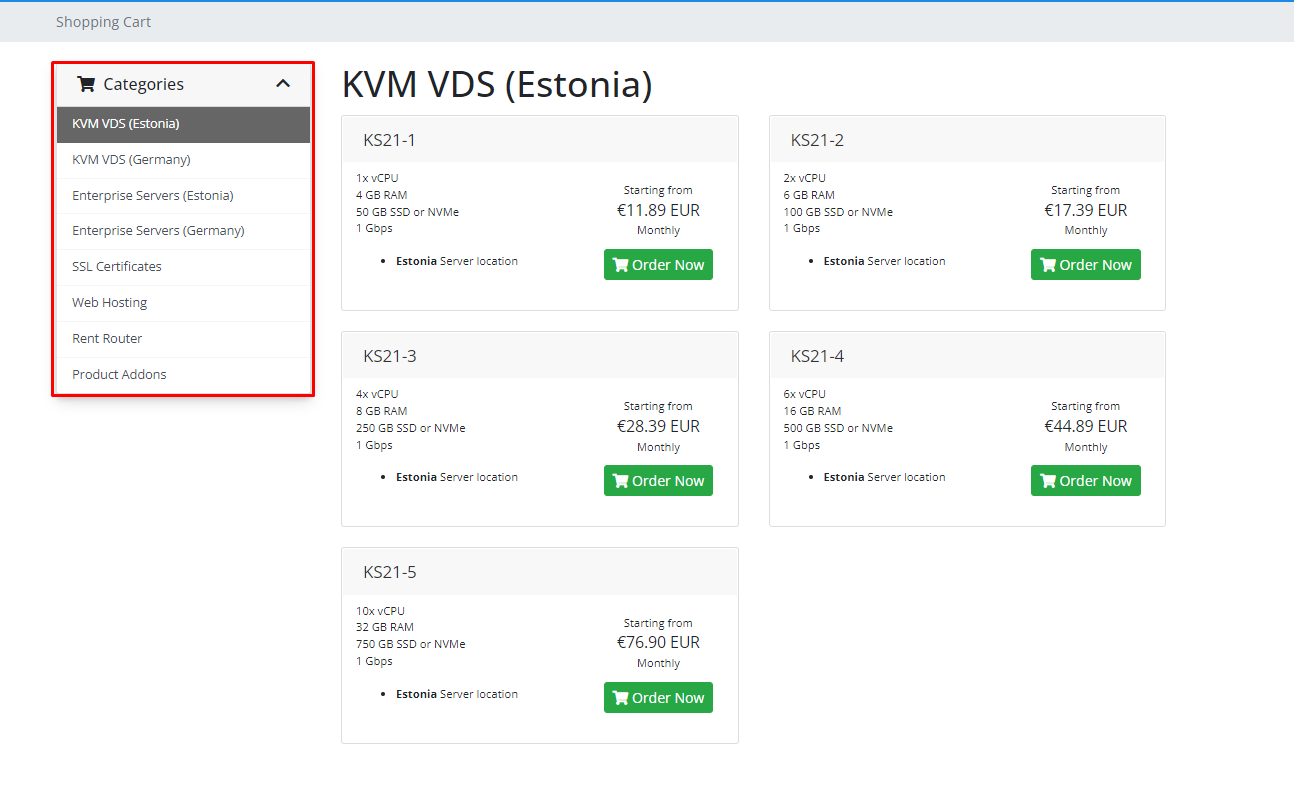
After selecting the service, click on the green "Order" button. (As an example, the KS21-1 Virtual Server was used)
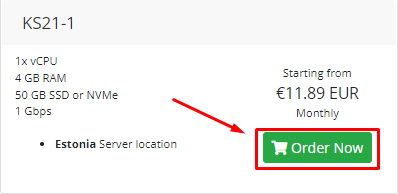
Next, you will be directed to the service configuration page, where you can choose the billing cycle, operating system, control panel, and the number of IP addresses (maximum of 3), storage type, backup. After configuring everything according to your preferences and reviewing the provided "Total Amount," click on the blue "Continue" button.
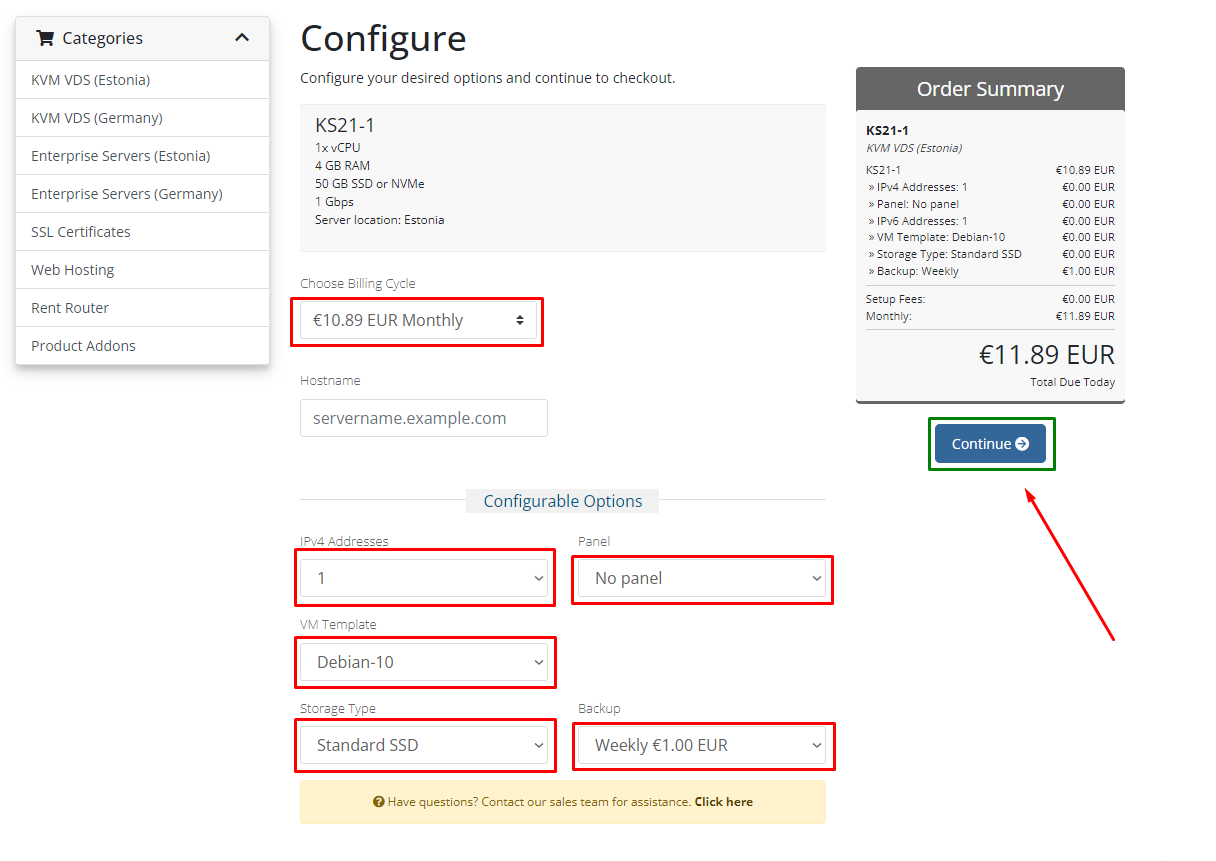
You will be directed to a page where you should confirm and review your order. After, you can enter a promo code, if you have it, and proceed to place your order by clicking on the green "Checkout" button.
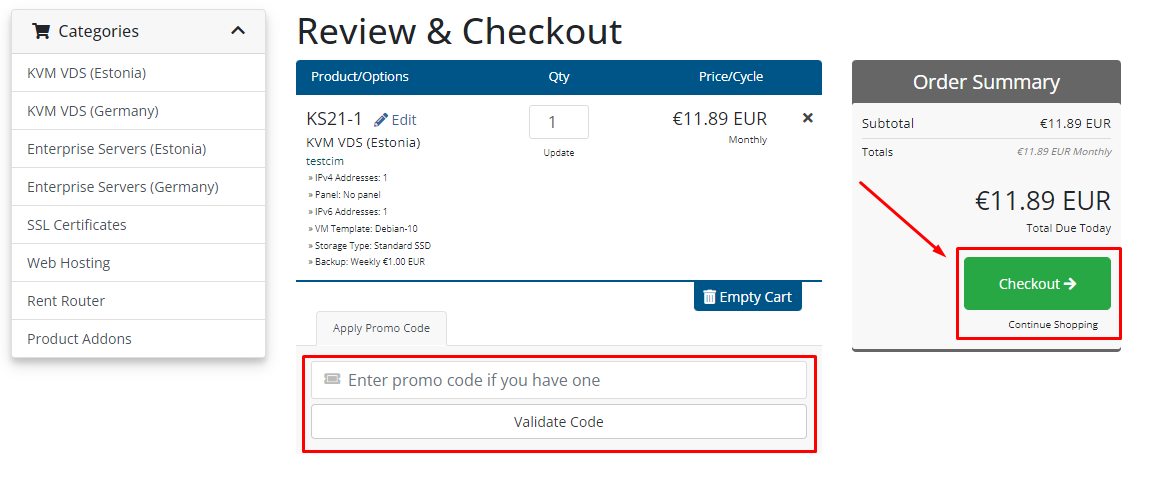
Choose a payment method.
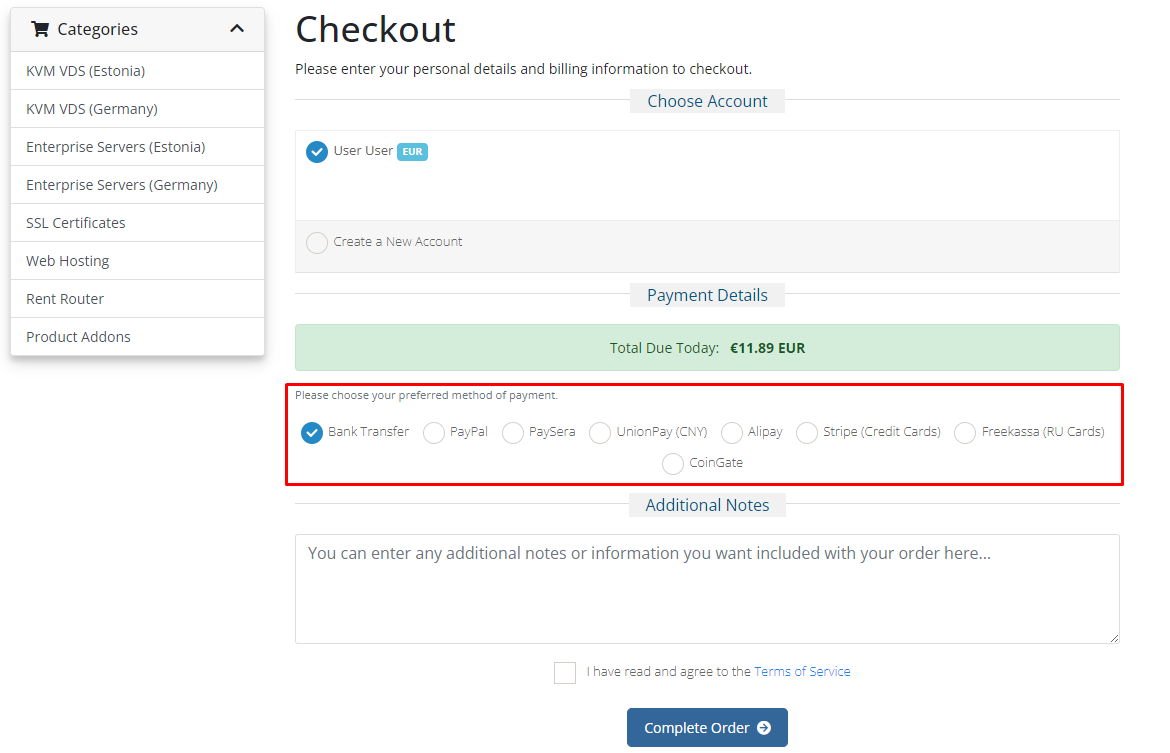
Add any comments, additional information, or details. After that, agree to the terms of service and click on the "Complete Order" button.
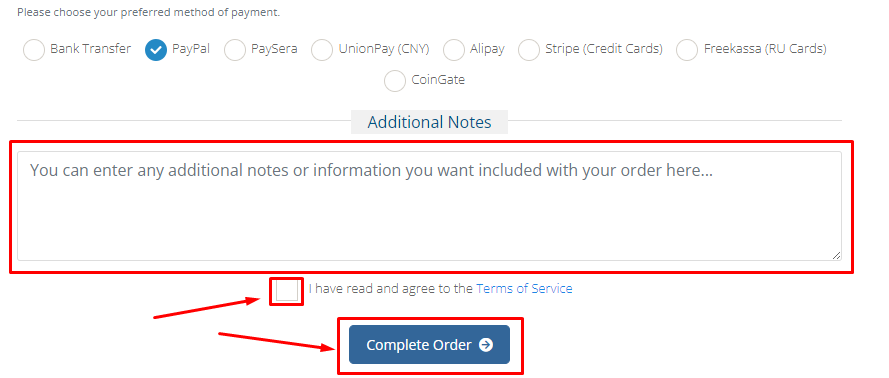
You will be shown a payment receipt where you can choose the payment method, for example, PayPal. To proceed with the payment, click on the PayPal icon.
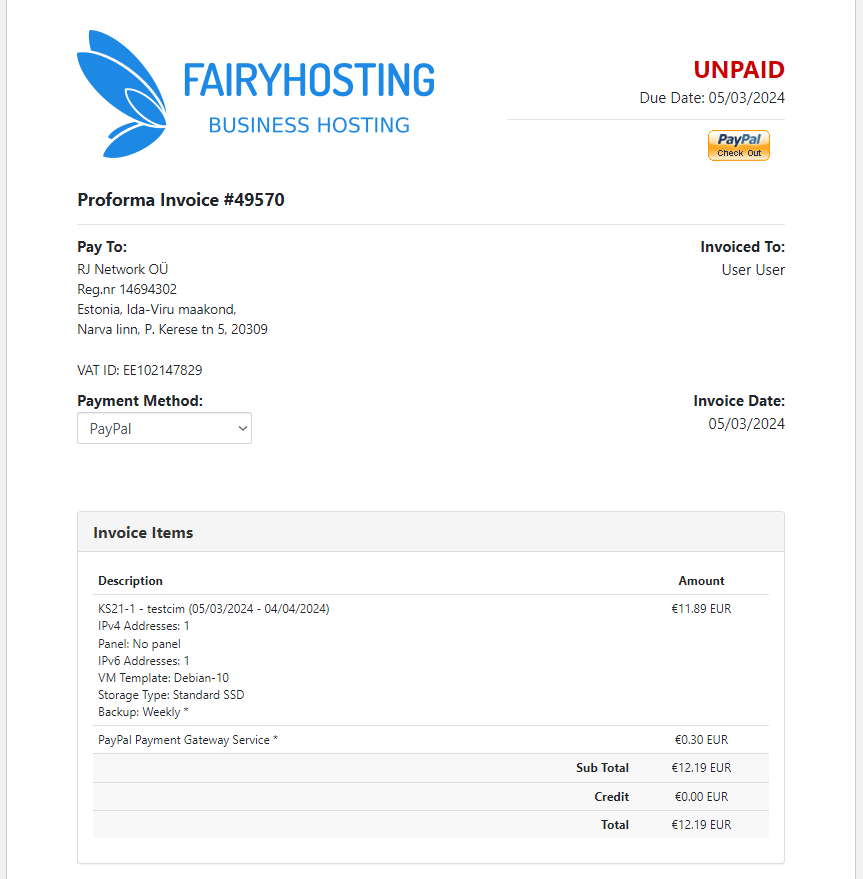
You will be redirected to your PayPal account, where you can proceed to pay for the service you have ordered.
Alternatively, you can choose the payment method through PaySera or other, click on "Pay now," and complete the payment.
Upon receipt of funds, the process of setting up the service will commence.
For virtual servers, the installation process may take up to 24 hours.
Ordering a Dedicated Server
When placing an order, select "Order New Services"
Next, click on "Enterprise Servers"
After choosing the available tariff plans, click the "Order Now" button.
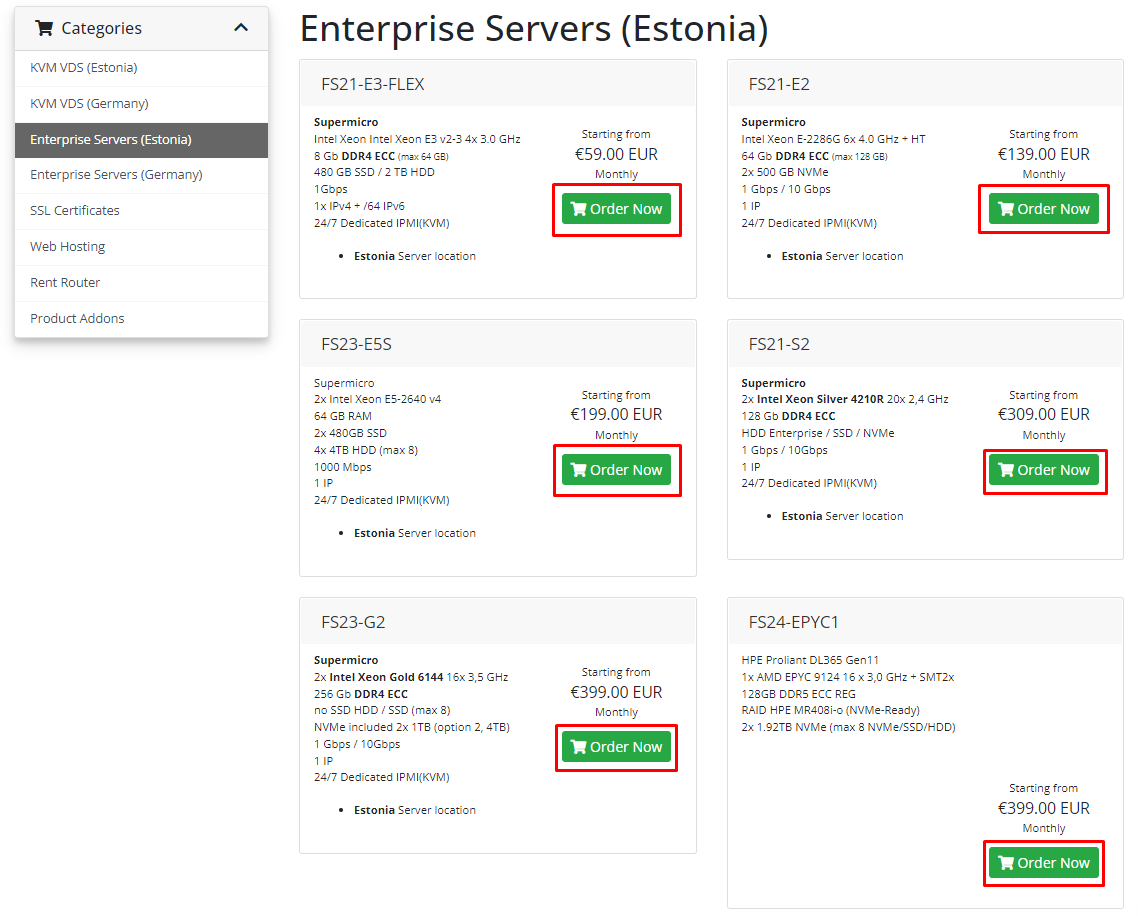
The process of placing an order and paying for a standard tariff dedicated server is similar to the virtual server.
For dedicated servers, the setup may take anywhere from 1 to 3 days.
We also provide dedicated servers based on your individual preferences. To request such an order, please contact us!
(Depending on the configuration chosen, for dedicated servers, the installation may take longer, depending on the complexity of the setup or delivery times for equipment to the warehouse).
Other Services
On the fairyhosting.com website, you can also explore our additional services:
1. Hosting (servers and network equipment)
2. Router rental.
3. You have the option to rent FairyDisk cloud storage. Connection protocols: FTPS, Windows Share (SMB).
4. Order "Business Hosting" service for website hosting.
5. Order an SSL certificate.
-
Transfer a domain name.