To create a backup of the router settings, click on the "Files" button. In the opened "File List" window, press the "Backup" button.
Provide a name for the archive and click the "Backup" button in this window.
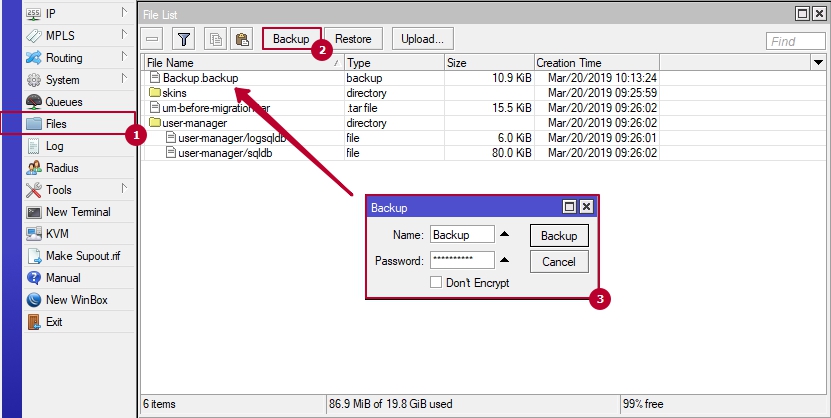
Download the backup file to your computer by right-clicking on the file, selecting the "Download" option, and specifying the folder where the downloaded file will be saved.
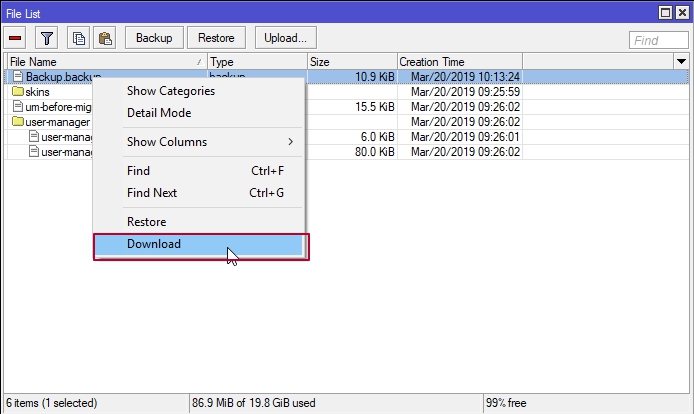
To restore MikroTik router settings, use the same window. Upload the backup file through the "Upload" button, select it, and press the "Restore" button.
The router will reboot, and upon restarting, it will operate with the settings from the backup file.
Note: This backup file is only intended for restoring the functionality of the device on which it was created.






