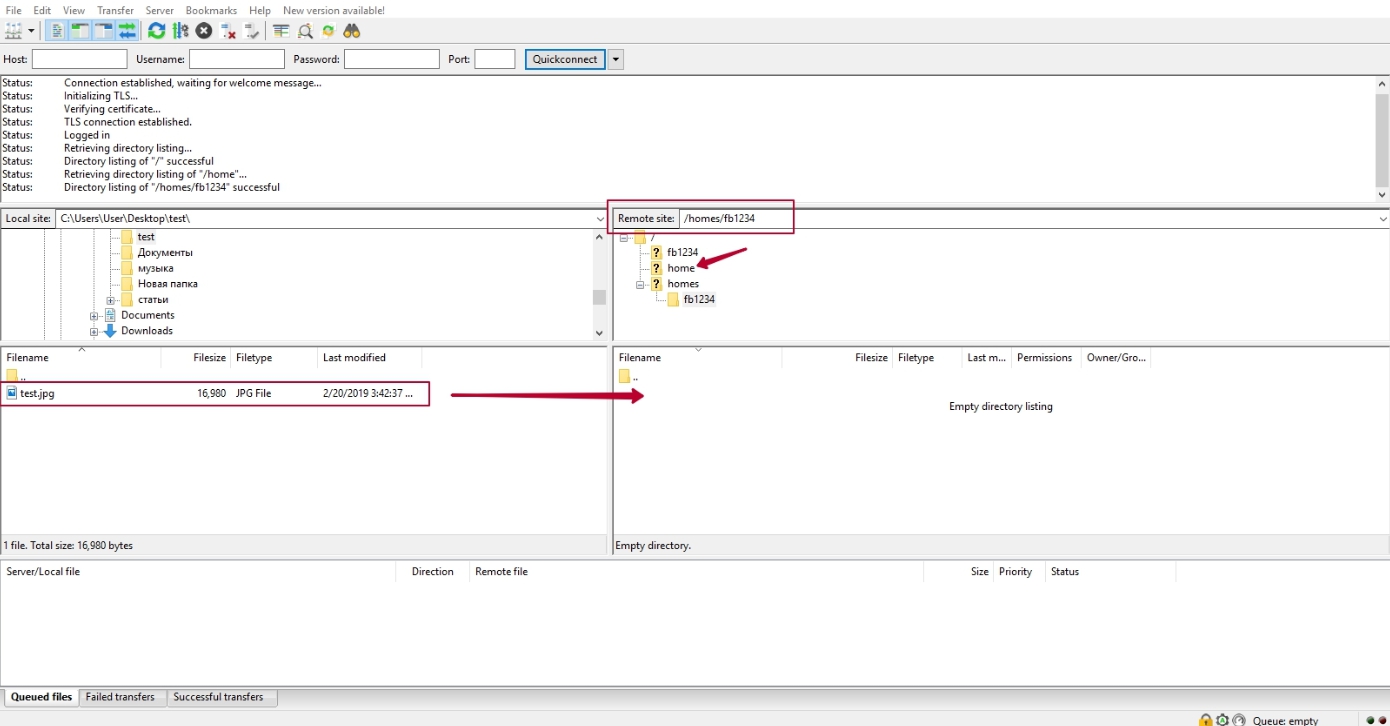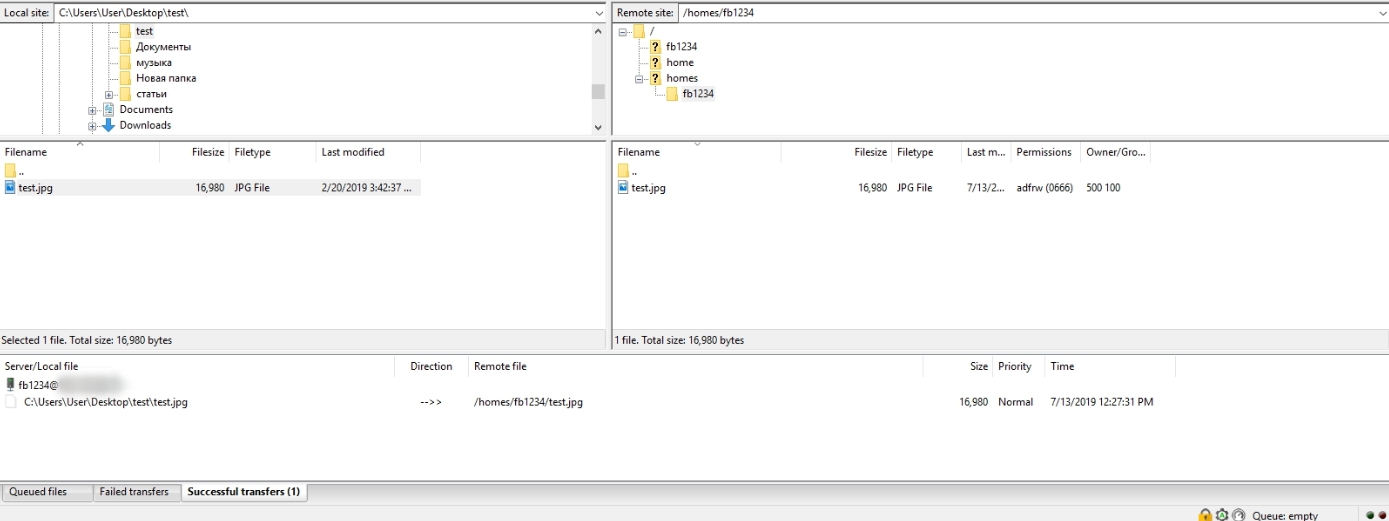FTPS (File Transfer Protocol + SSL) — is an extension to the FTP protocol that adds Secure Socket Layer (SSL)/Transport Layer Security (TLS)-based mechanisms/capabilities on a standard FTP connection.
FTPS in FileZilla programm:
1. Download the fresh client version - FileZilla FTP client and install. Load the programm.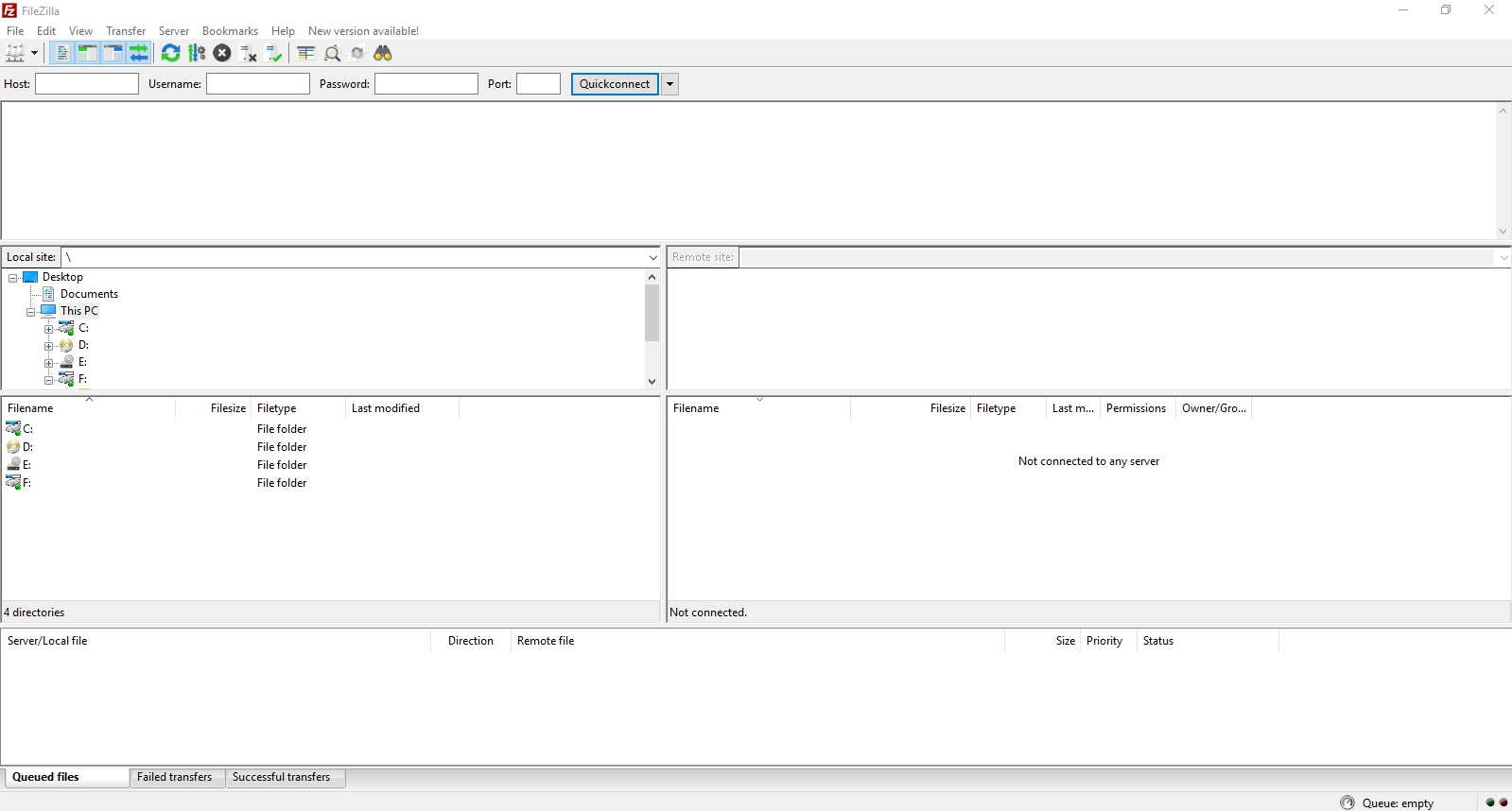
2. In a Topbar menu choose "File" -> "Site Manager".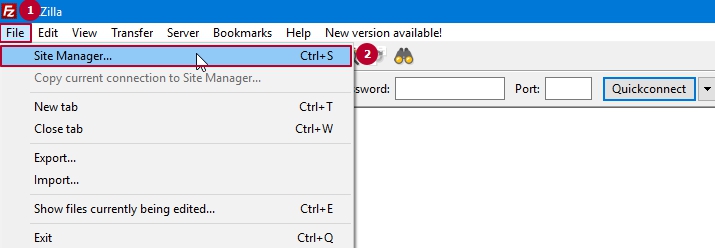
3. In a "Site Manager" window you can see empty list of host's. Create a new one for connection.
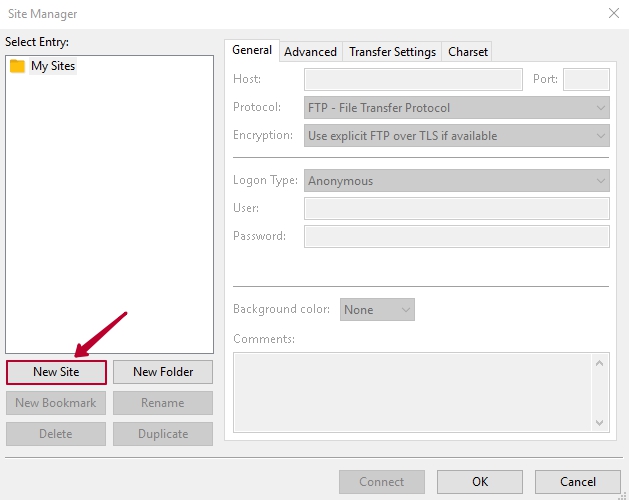
4. In a "General" menu show informational host connection about. Enter next data:
- Host: Server IP-addresses
- Logon type: Ask for password
- Username: Enter username, which you can find in your client area - article "Where can I search data access of my services?" (here we are using username with ID -fb1234)
- If you want to change connection name - click "Rename"
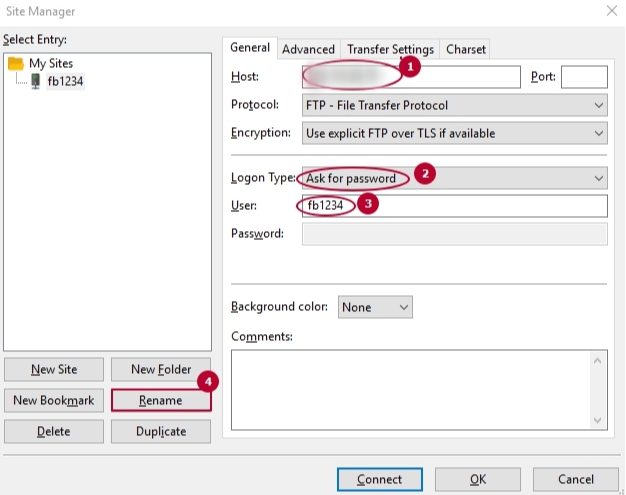
5. Click to "Connect" button. In the open window you're asking password. Password can find also in client area - article "Where can I search data access of my services?".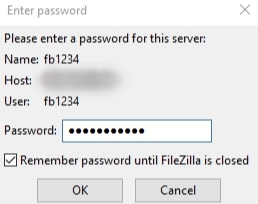
P.S. Remember password until FileZilla is closed - mean that after disconnection you didn't need to enter password twice.

6. FileZilla client setting is over. Your new host will be saved and avaliable on the left part of topbar.

7. On the window "Unknown certificate" you are asking to trust this certificate and carry on connection. Press "OK" button.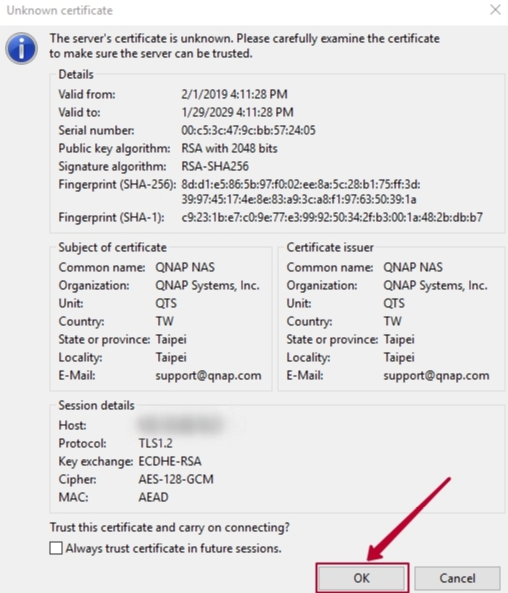
If you are still unable to connect using the provided steps, you can submit the ticket from client area. You can also initiate a chat session from our website.