Let's consider VPN connection by using Ubuntu Gnome operating system. Firstable need to open network manager.
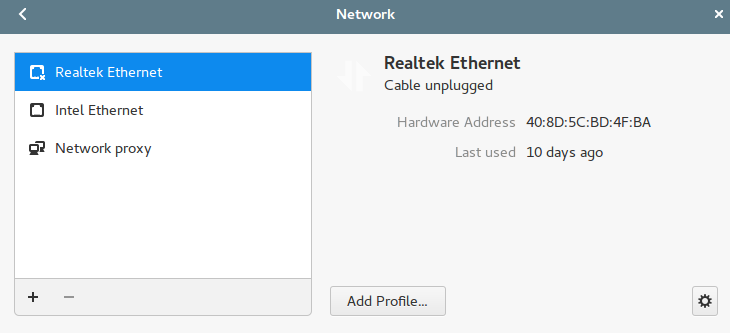
Further сlick - «+» to create a new connection, in the opening window click on the «VPN» and after that you need to choose Layer 2 Tunneling Protocol (L2TP).
In this case if L2TP doesn't have in VPN connection list, open console and enter the next commands:
sudo apt install network-manager-l2tp network-manager-l2tp-gnome
after that reboot you computer
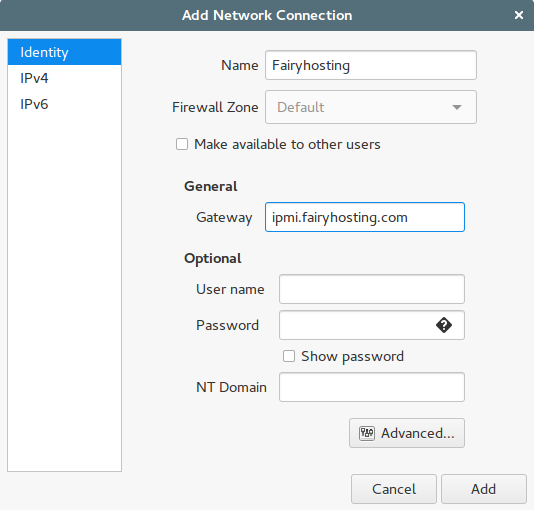
Into the «Name» specify the name of new connection. You can write any name on your opinion.
Into the «Gatemay» need to specify gateway for connection – ipmi.fairyhosting.com, below is username and password, which you got with data access to server.
Warning! When you connecting to VPN with this settings you Internet connection will be lost. If you don't want it, please choose tab «IPv4»
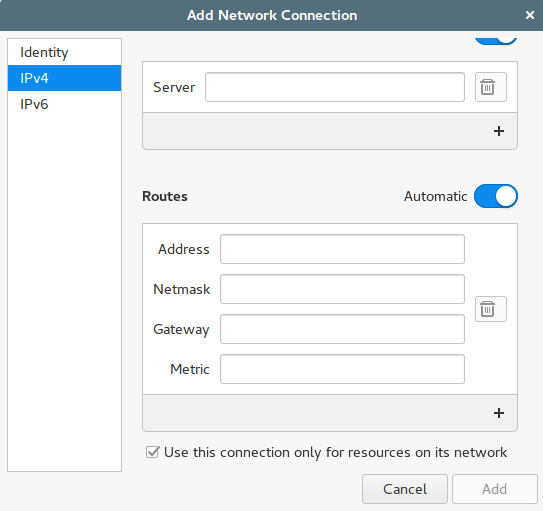
On the tab «IPv4» necessarily need to choose "Use this connection only for resources of its network". Save your new connection, VPN connection ready to work!






