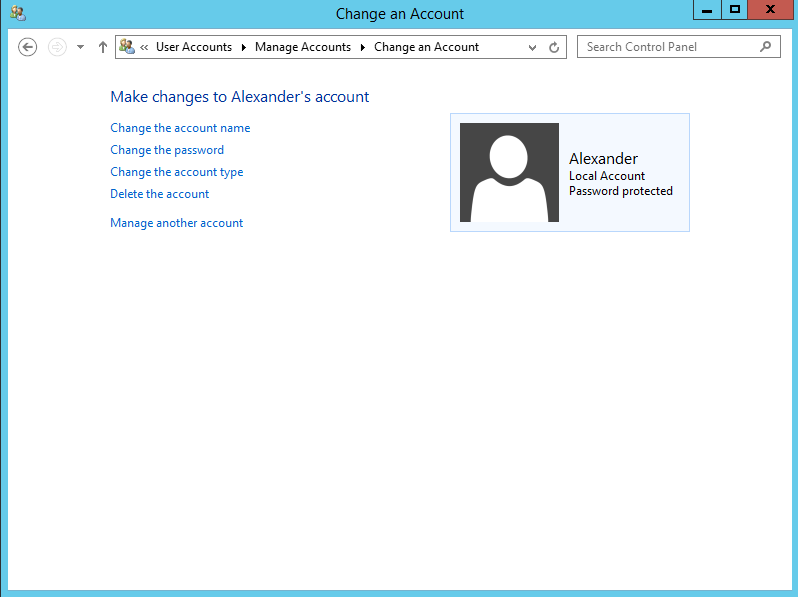In this article we to consider how to reset password in oprating system Windows server 2012.
If you forgot you own password from operating system, you will see next error "The password is incorrect.Try again". Instruction of password recovery is included below.
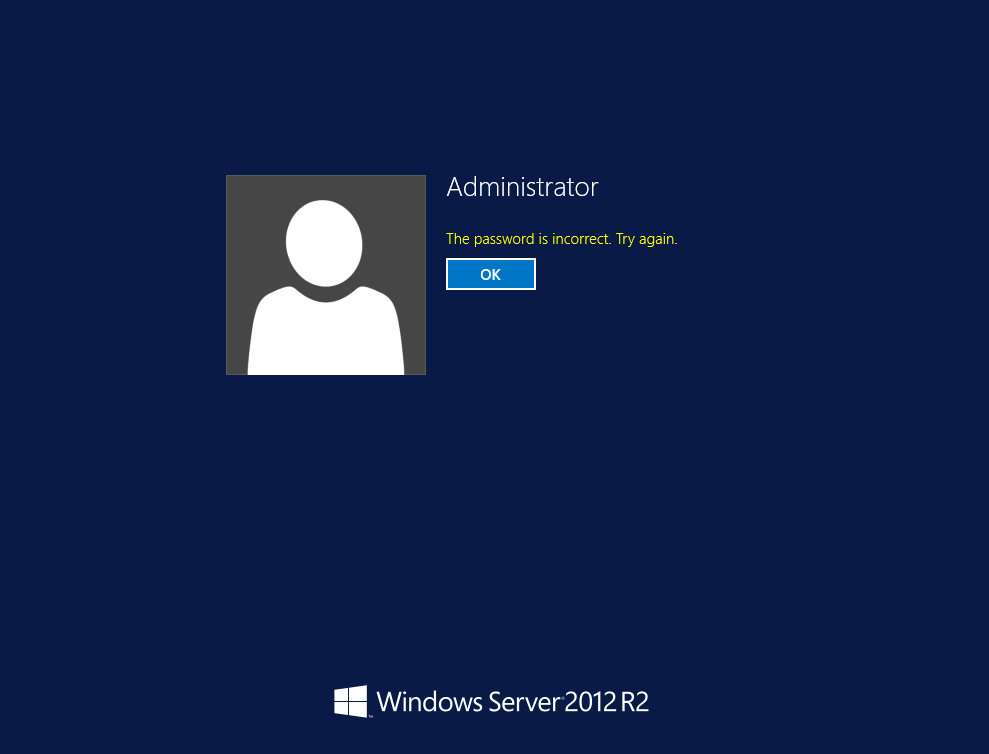
Step 1.
Boot from the Micrsoft Windows Server 2012 ISO. After booting you will see windows setup and three tabs: Language to install, time and currency format, Keyboard or input method. Choose English (United States) and click “Next” button
After that need to choose in the lower left corner “Repair your computer” button .
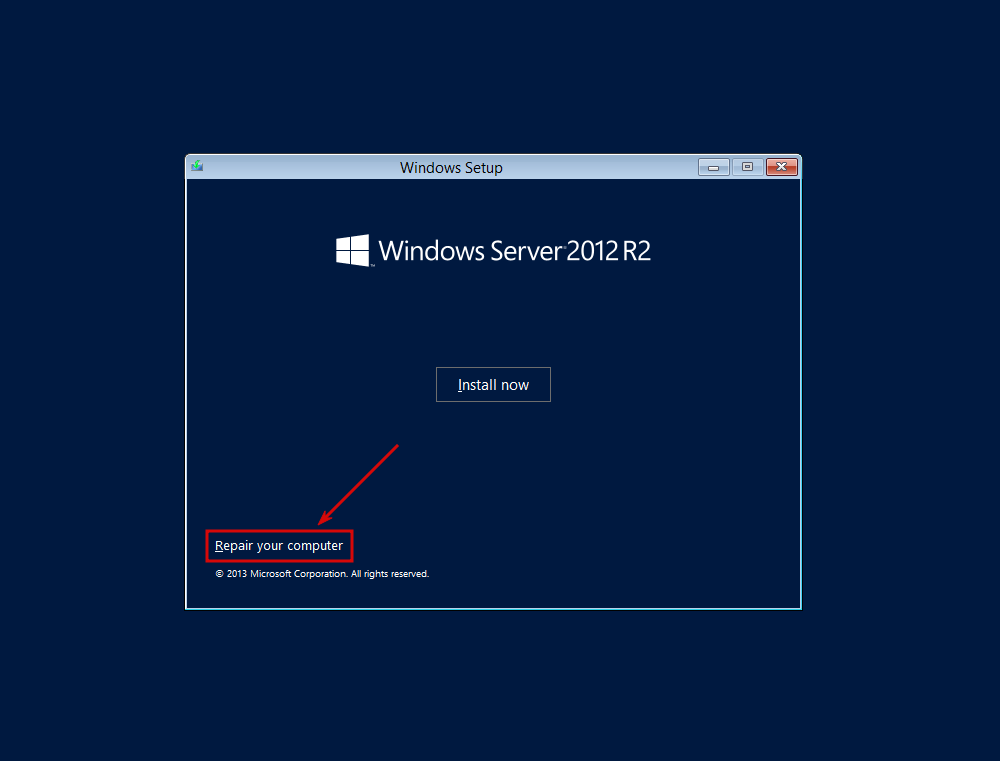
Step 2.
The next one is choose an option. Click to the “Troubleshoot” button. It's refresh or reset your computer. Also can use advanced tools.
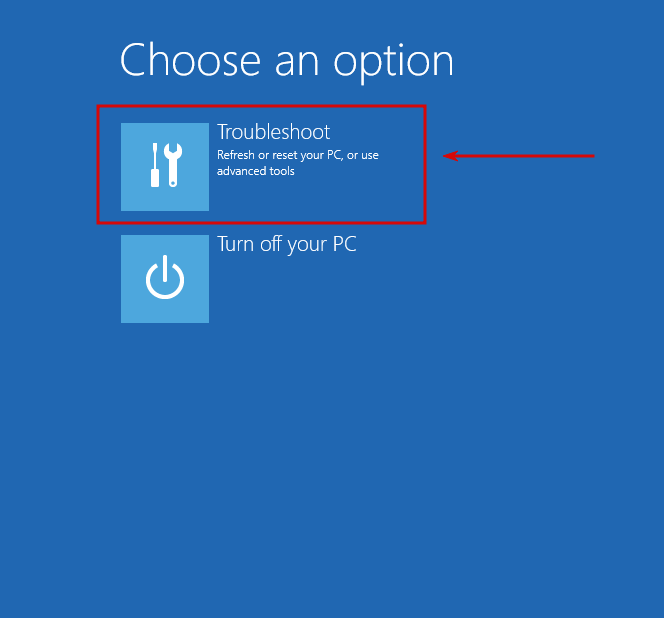
In the Advanced options menu use the Command Prompt for advanced troubleshooting.
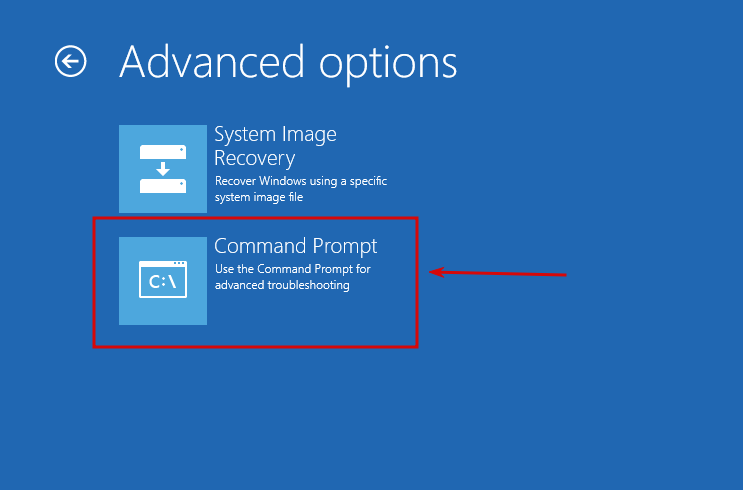
At the command prompt, run the following commands:
-
c:
-
cd windows/system32
-
ren Utilman.exe Utilman.exe.old
-
copy cmd.exe Utilman.exe
P.S. c: - drive letter on which installed Windows Server!
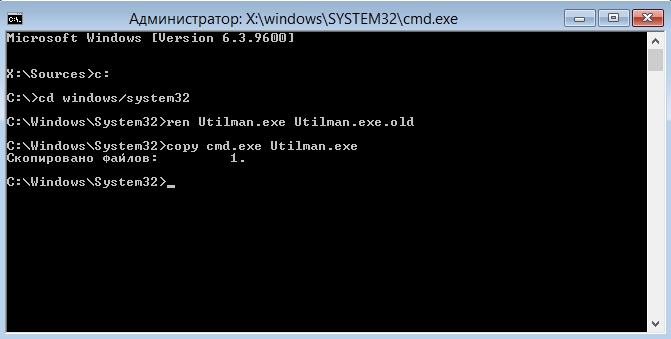
Close the command prompt and then click “Continue”. You should be back up and running as if nothing ever happened.
Step 3.
The server should now boot and present the logon screen. Press Windows Key + U. At the prompt you can change the password, by typing the following command: net user administrator TestPassword123
-
administrator — name of user, who have administrator level access.
-
If you forgot your password from another user “Username” typing the following command: net user Alexander TestPassword123
-
TestPassword123 – It's a new password.
Furtherclose the Command Prompt and enter your new password “TestPAssword123”. For change to password go to control panel → User Accounts → User Accounts → Manage Accounts → Change an Account → Change the password
Example 1. Administrator
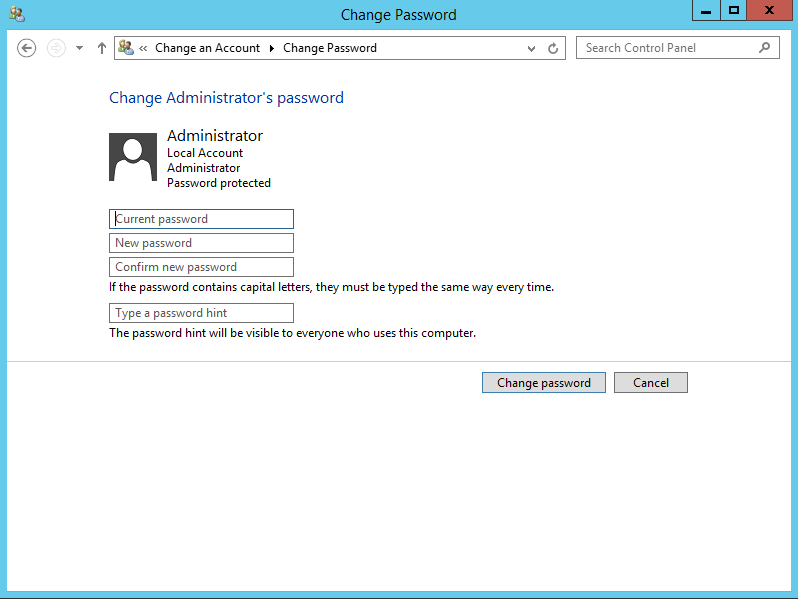
Example 2. Alexander