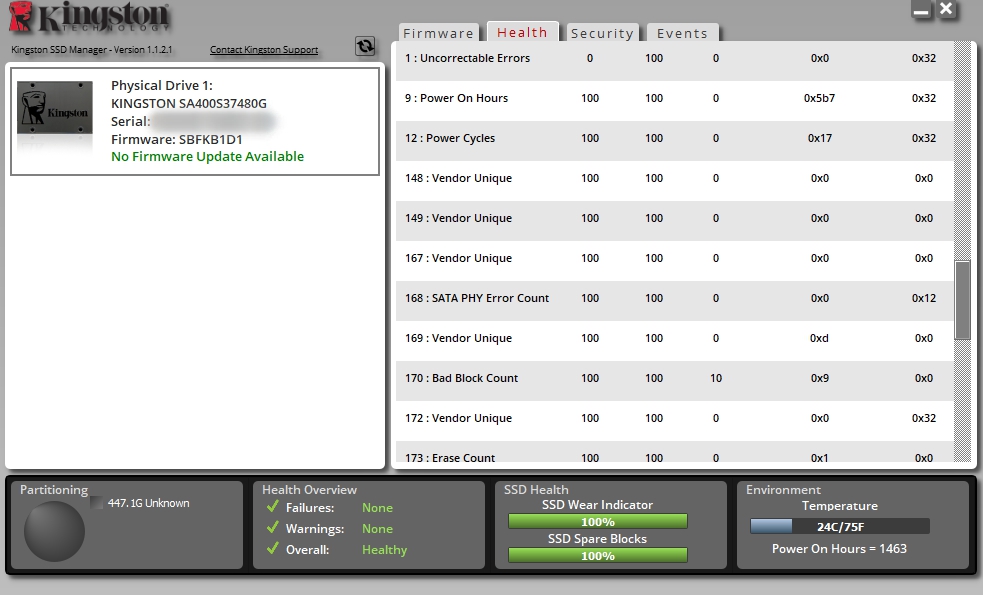Download official disk check software for searching any errors.
Samsung
Download original utility you can here - https://www.samsung.com/semiconductor/minisite/ssd/download/tools/
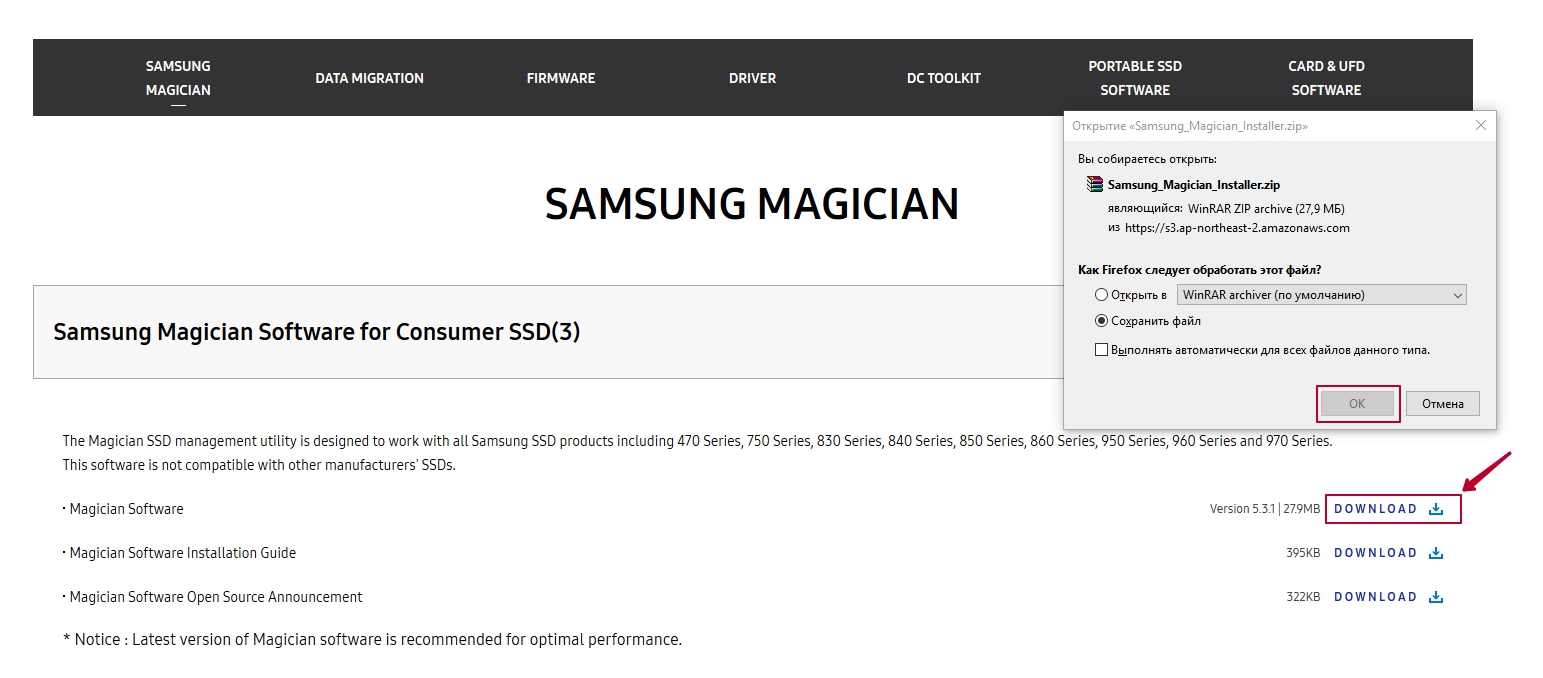
Choose you language to «English»
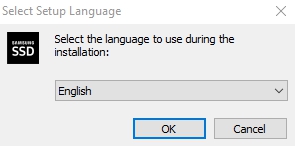
Wait loading...
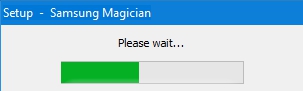
Press «Yes» to start software installation.
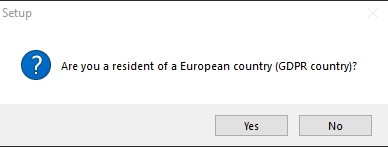
Press the button «I accept the agreement»
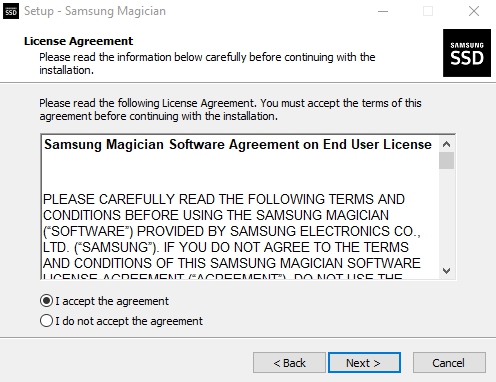
Further going to personal information notice. Press «Yes».
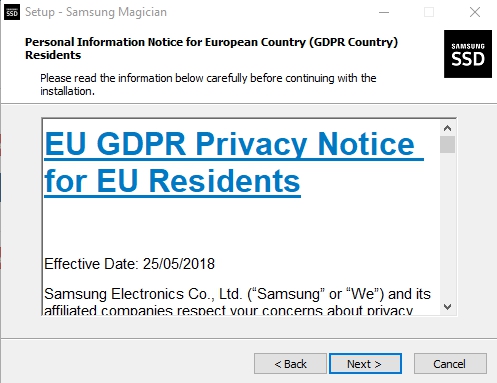
Select Additional tasks.
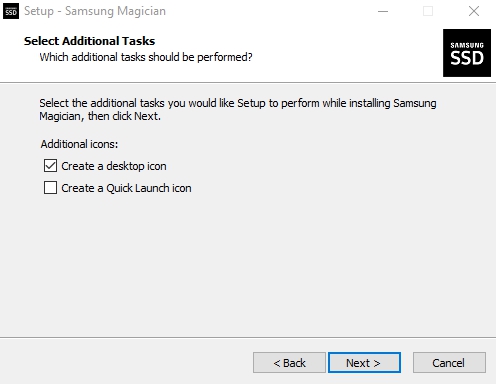
Now you are ready to install software.
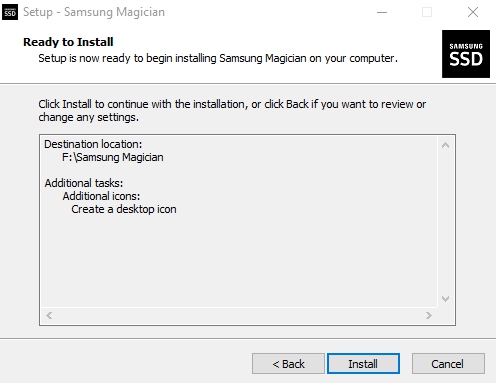
Installing progress.
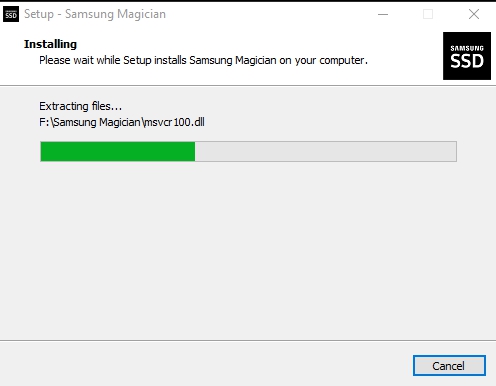
Installing is finish.
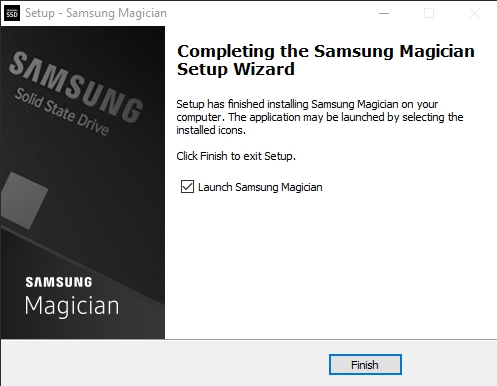
Firstable need to check drive condition. As you can see our SSD is good.
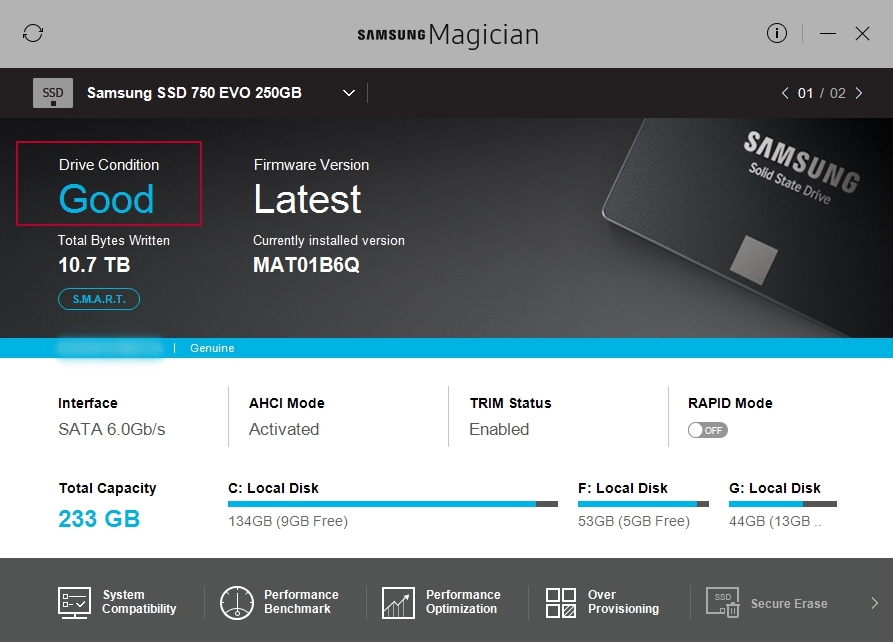
Now press button «Performance Benchmark» for test the performance of a connected storage device.
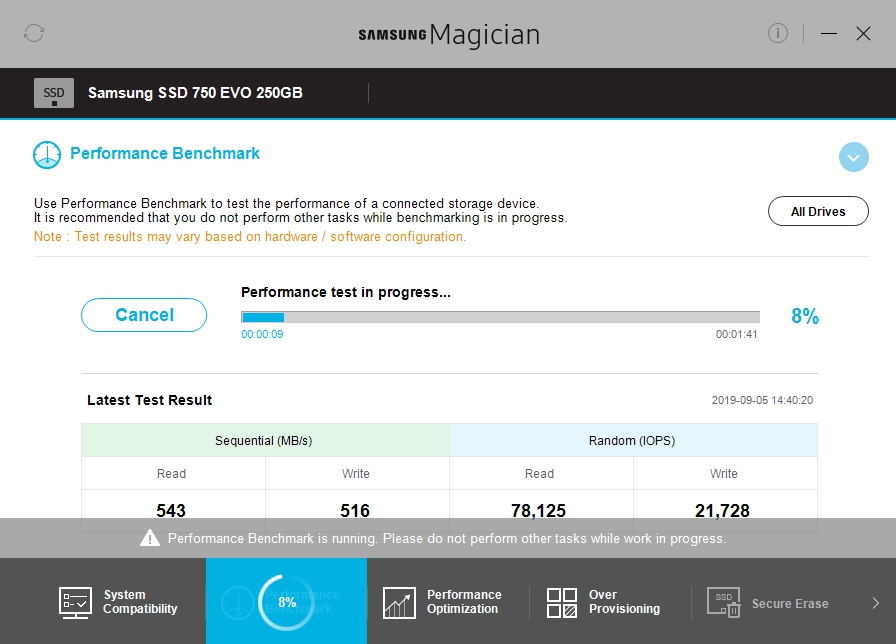
Intel
Download original utility you can here - https://downloadcenter.intel.com/download/28808/Intel-Solid-State-Drive-Toolbox
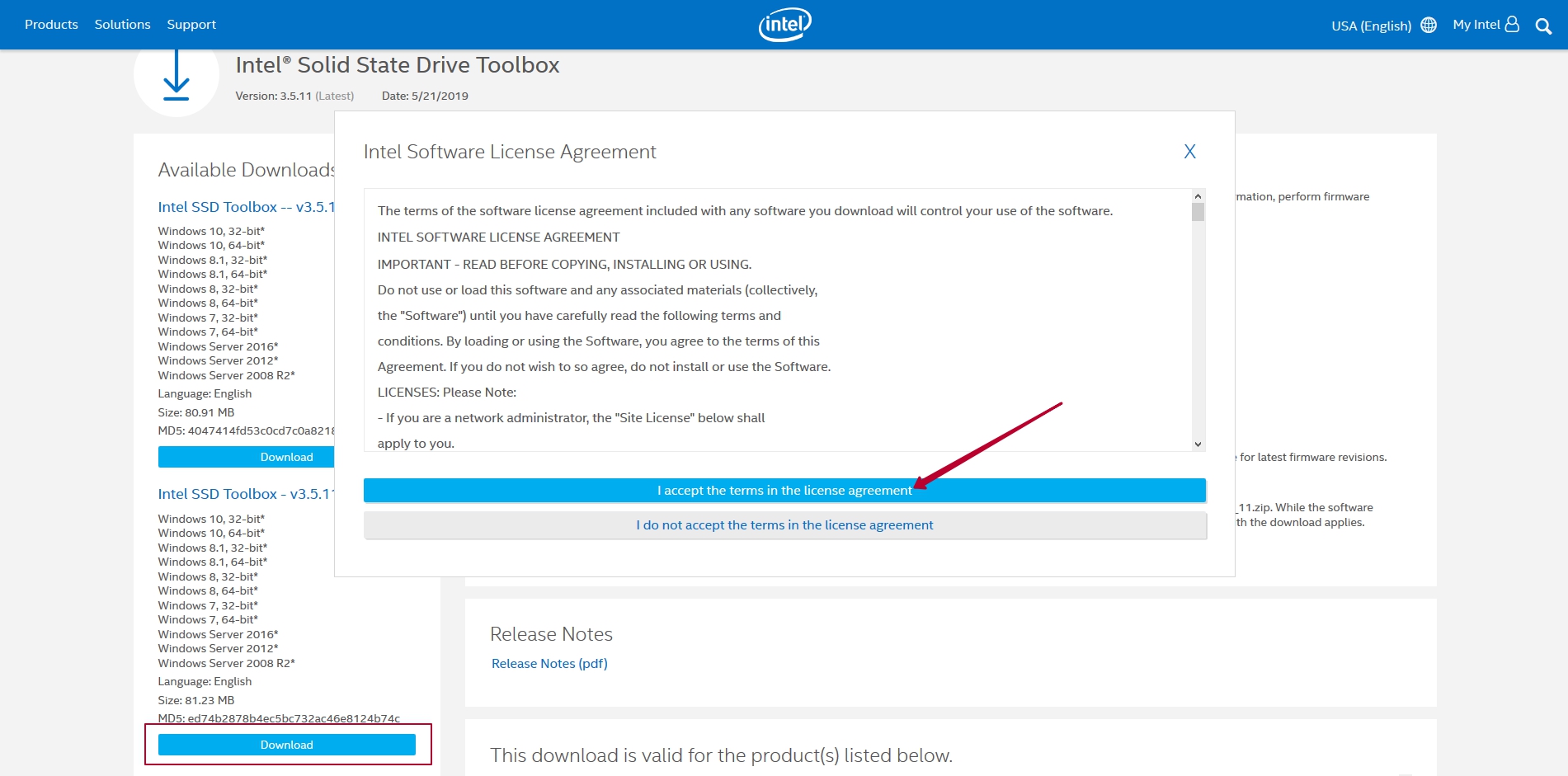
Wait setup initializes
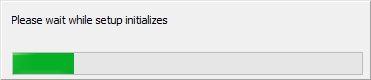
Accept license agreement
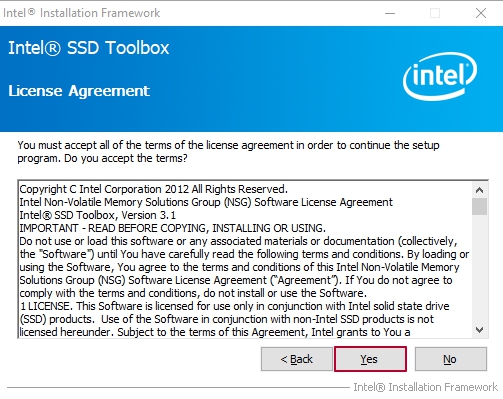
In the end of setup progress press button «Next»
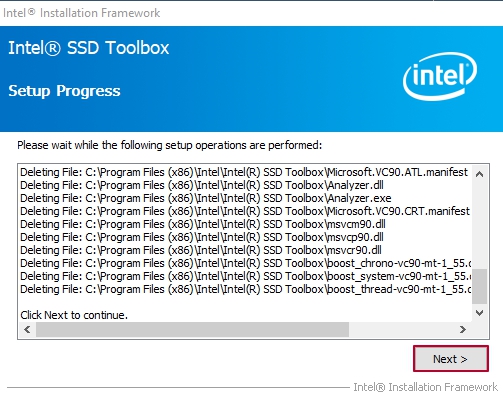
Setup is complete. You can run the software now if you want.
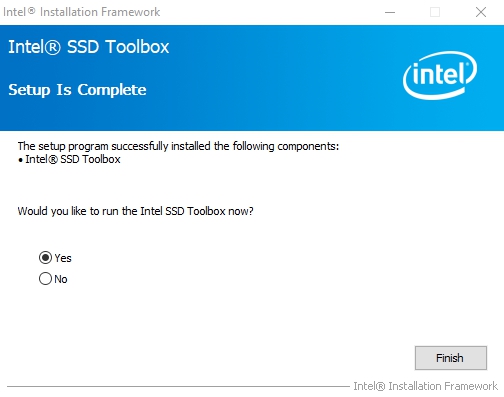
In the main menu will show general information of storage device - drive health & estimated life remaining
«SMART Details» button will show S.M.A.R.T info
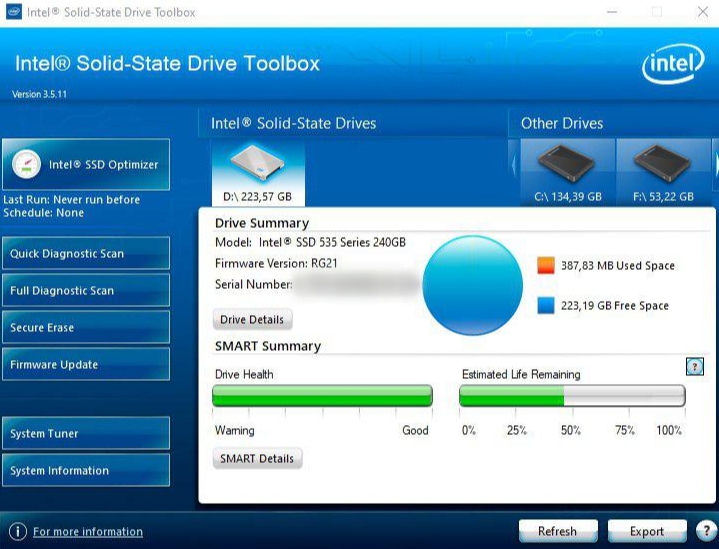
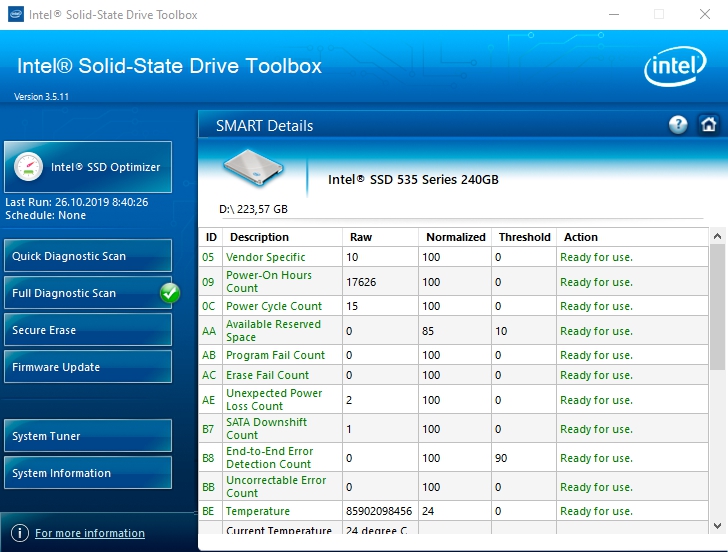
For disk best work press «Intel SSD Optimizer» in main menu and run it.
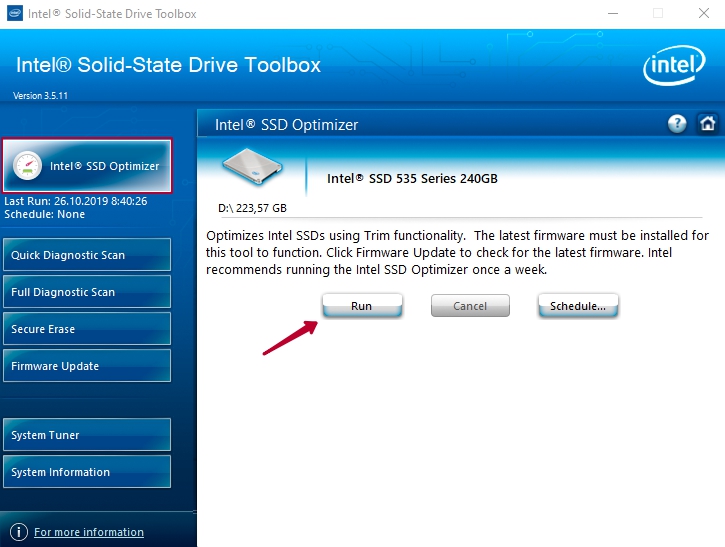
Also test your drive by full diagnostic scan. It's help you read scan checks every logical block address for a hard error.
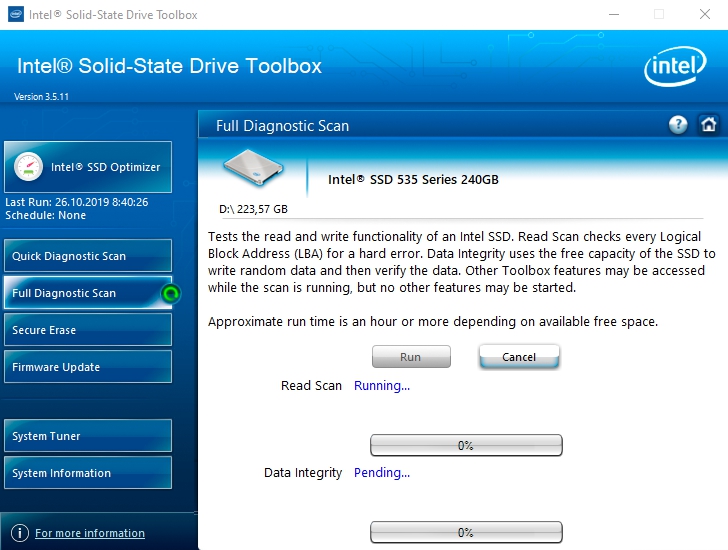
Kingston
Download original utility you can here - https://www.hyperxgaming.com/ru/support/technical/kingston-ssd-toolbox
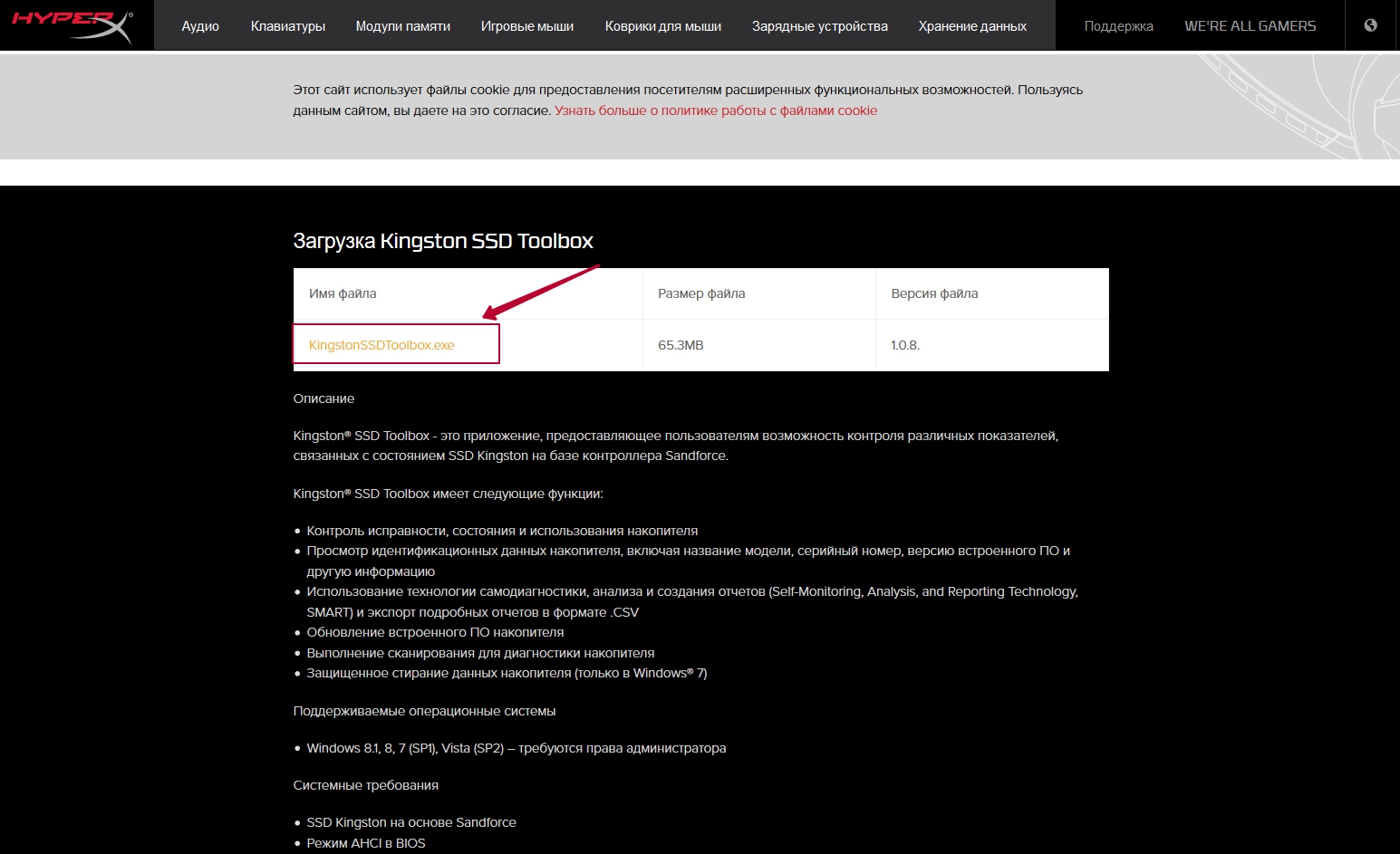
After run install
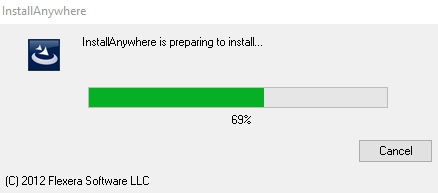
Introduction. Click on «Next»
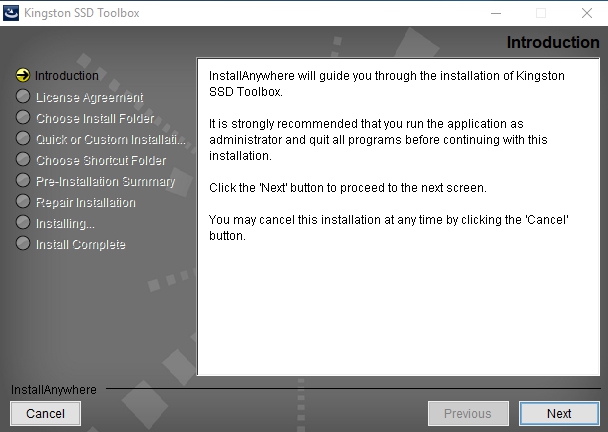
Press on «I accept the terms of the License Agreement»
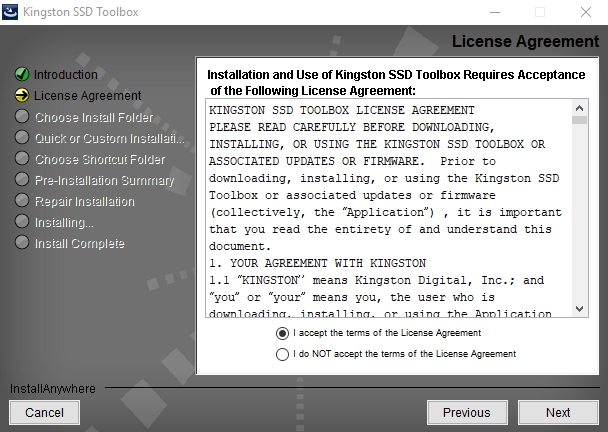
Choose a destination folder -> «Choose...»
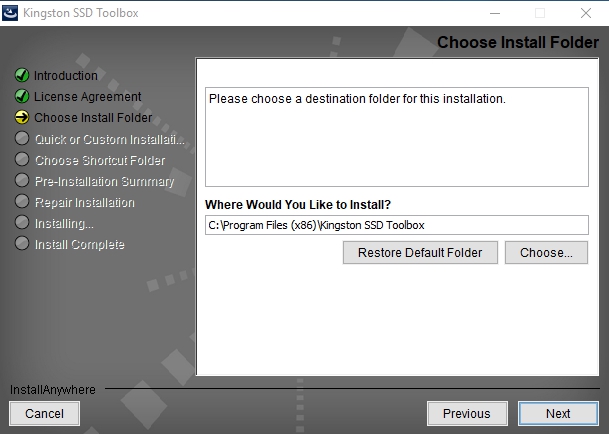
Select «Quick installation»
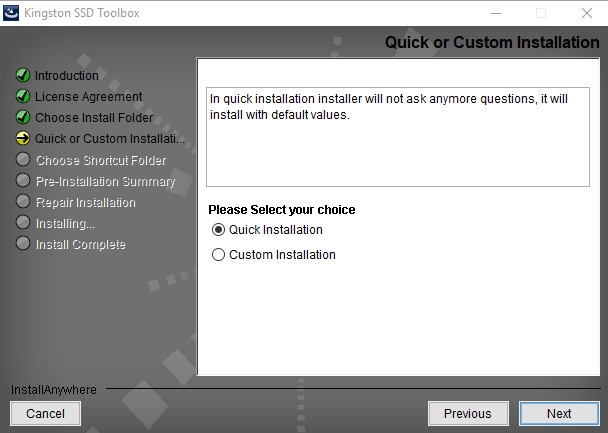
Start install progress.
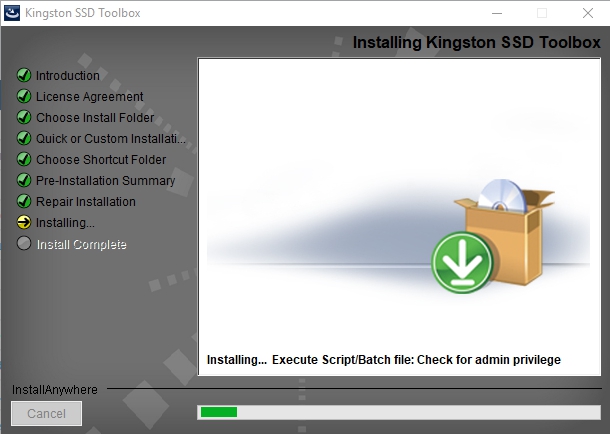
Install has been installed.
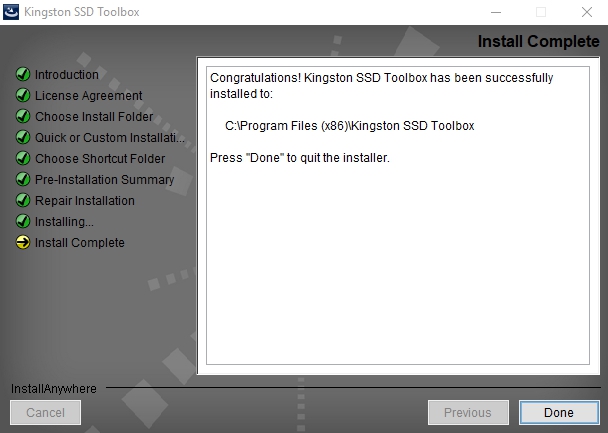
In the main menu will show general information of storage device: Disk name, Serial number and Firmware. Also you can see Health Overview and SSD health in %.
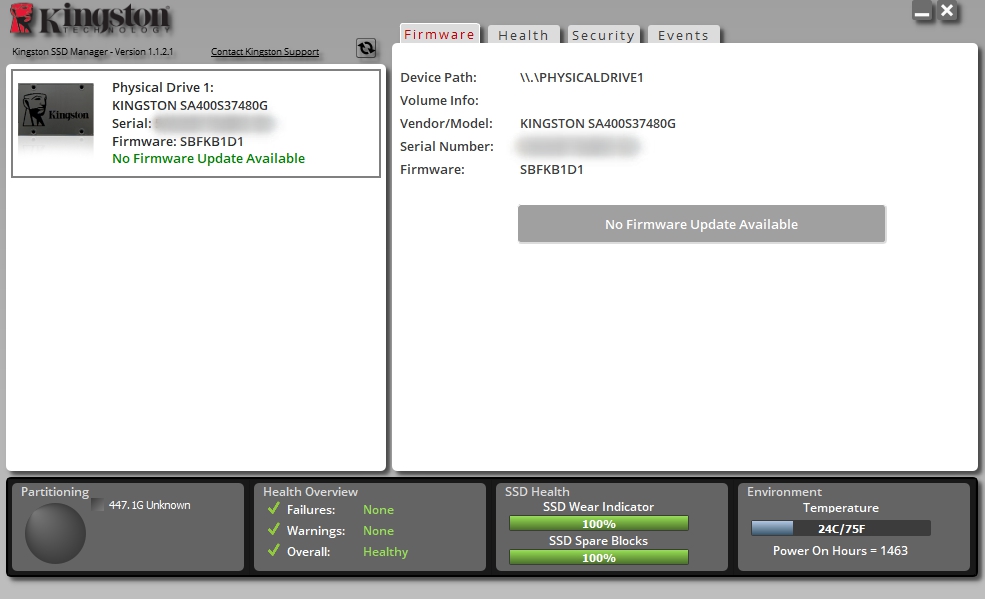
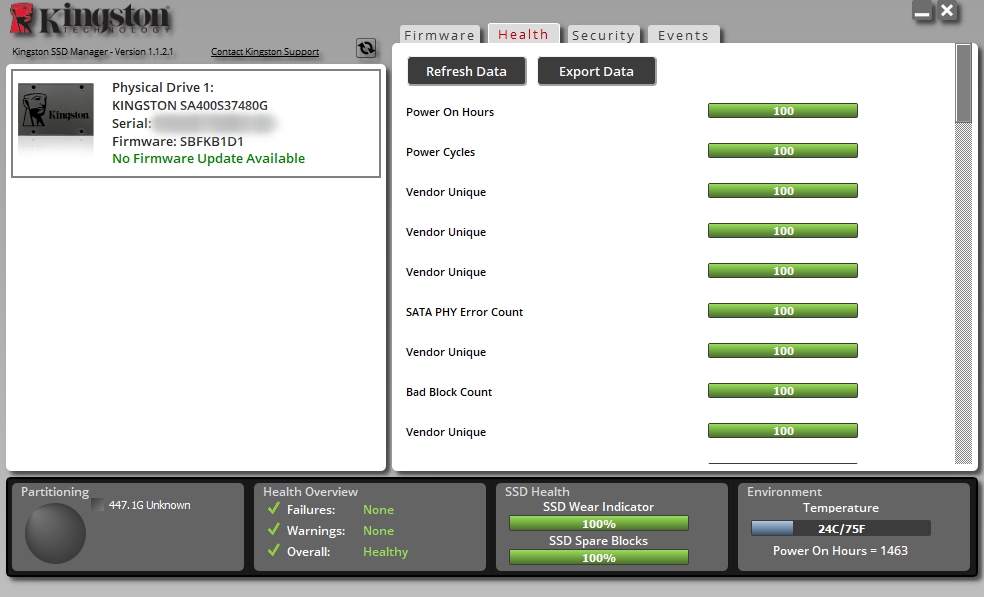
Check S.M.A.R.T status you can in Health tab.