If you receive an error when trying to connect via Remote Desktop,
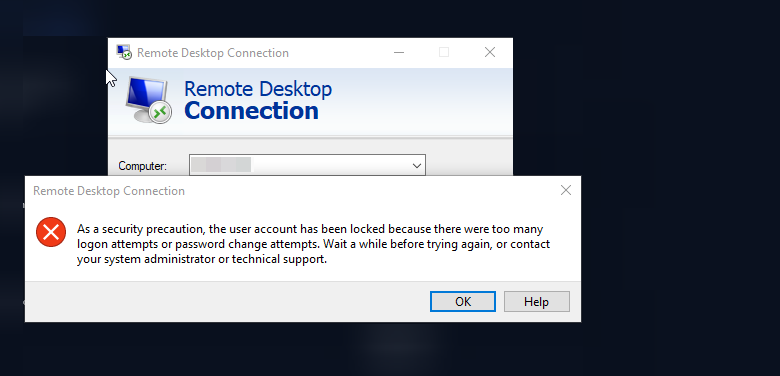
it means a security policy is configured on the remote server. If you enter the wrong password several times, the account gets temporarily locked. In this article, we’ll show you how to disable or modify this security policy. You can either wait 30 minutes (default) and try to log in again, or use the noVNC console or IPMI if you're using our servers.
After successfully logging in, open the search bar and type “Edit Group Policy”
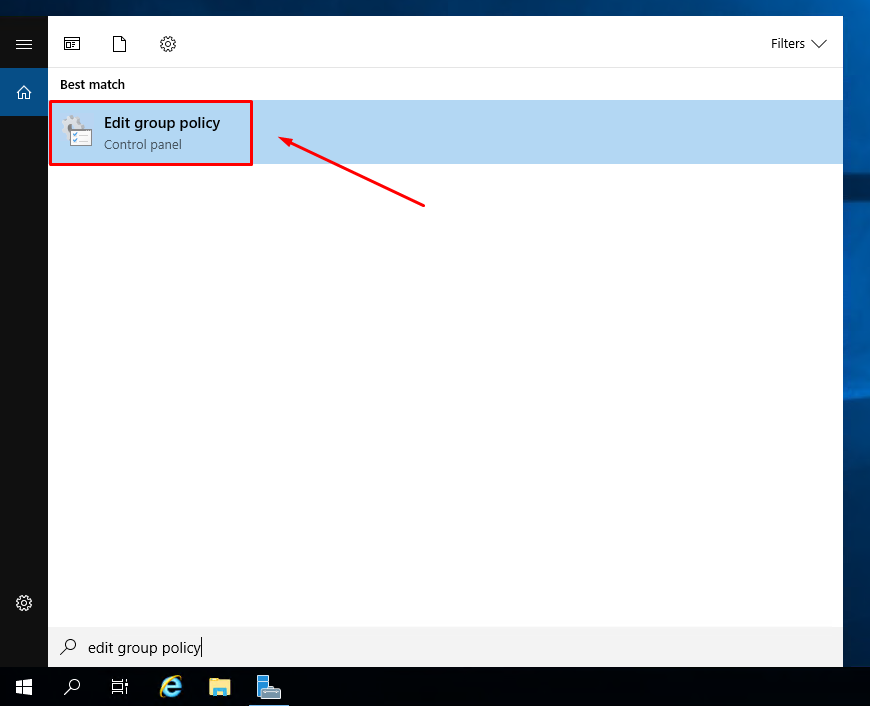
In the window that opens, go to “Computer Configuration”
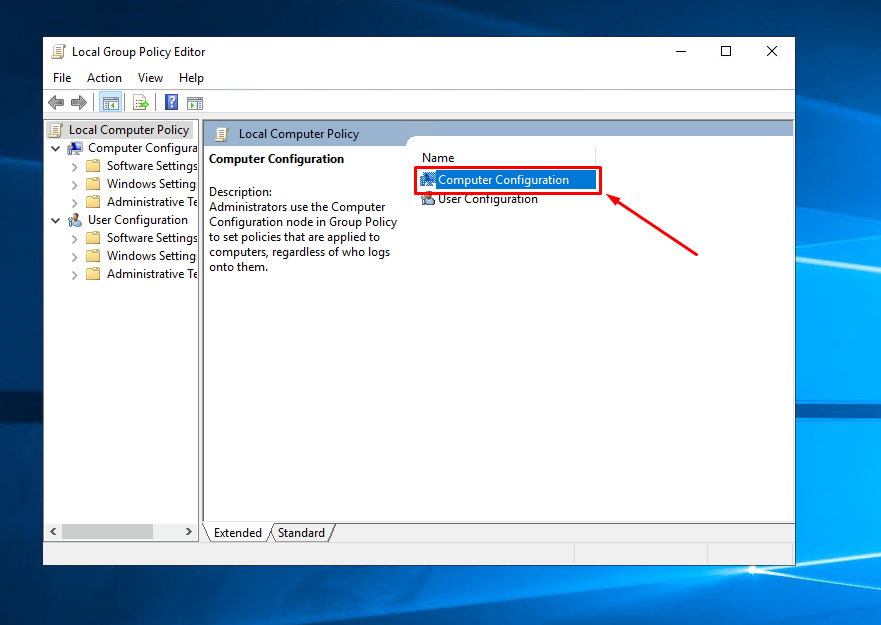
Then navigate to “Windows Settings”

Next, go to “Security Settings”
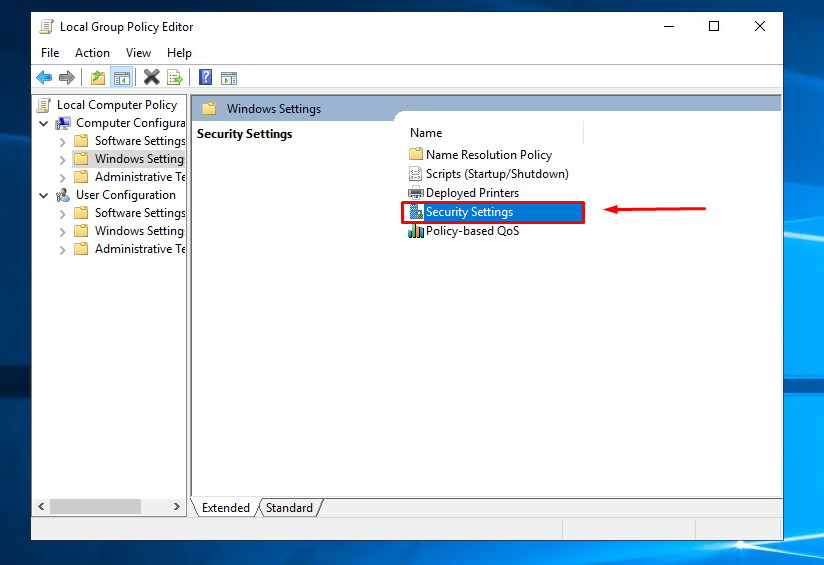
Now open “Account Policies”
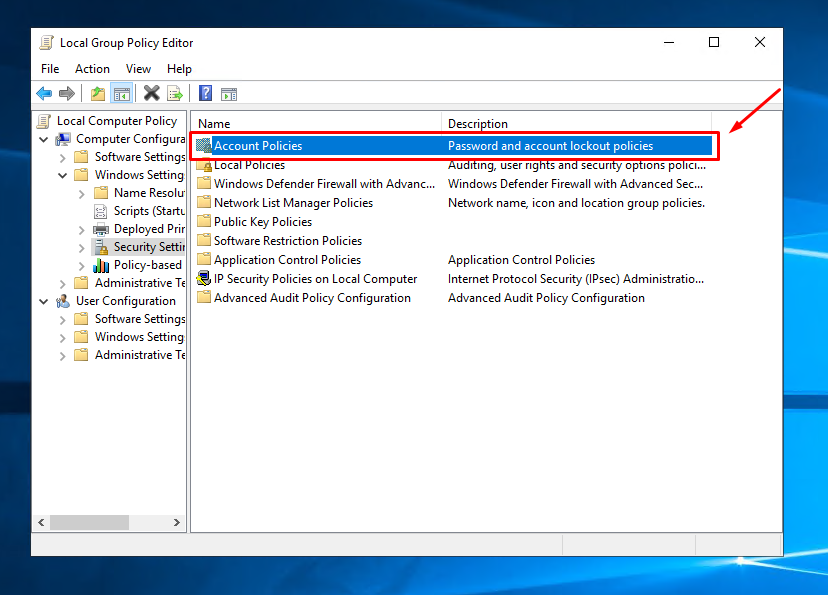
Then open “Account Lockout Policy”
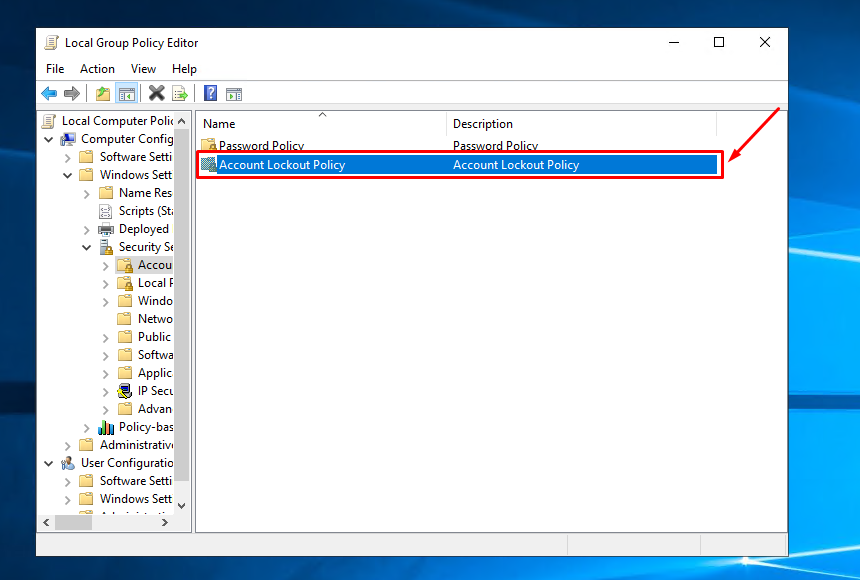
In this section, select the “Account lockout threshold” policy.
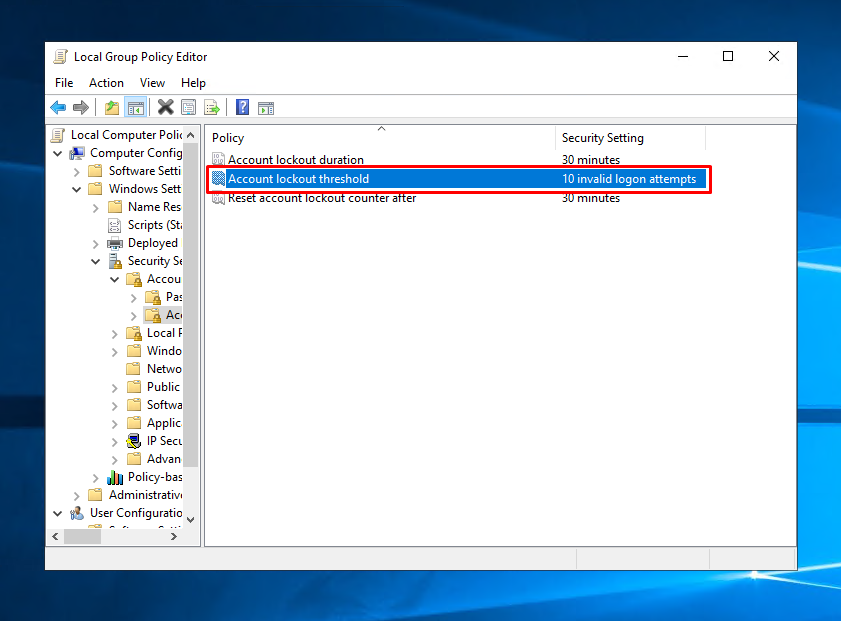
Set the number of attempts to 0 and apply the changes.
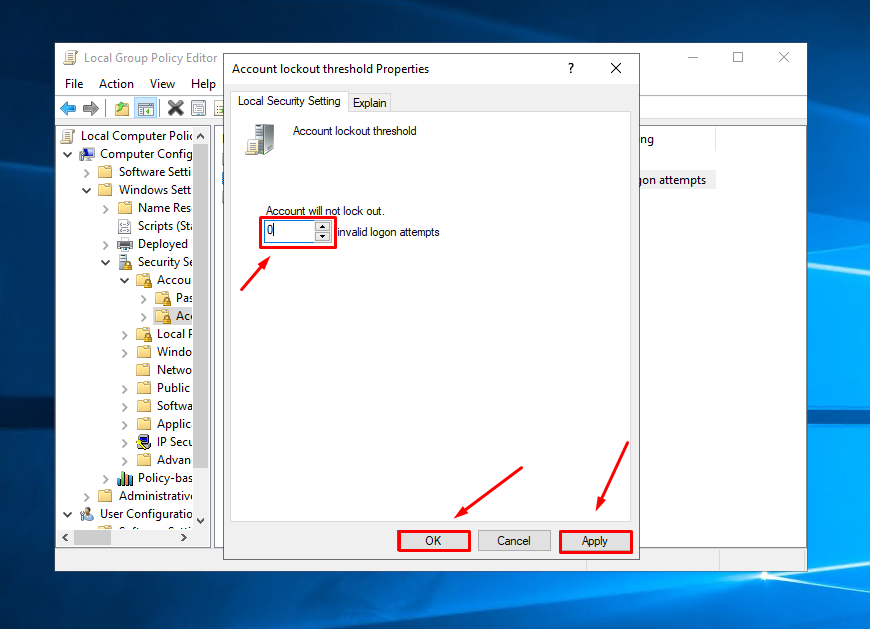
Now, when entering an incorrect password, your account will no longer be locked.






