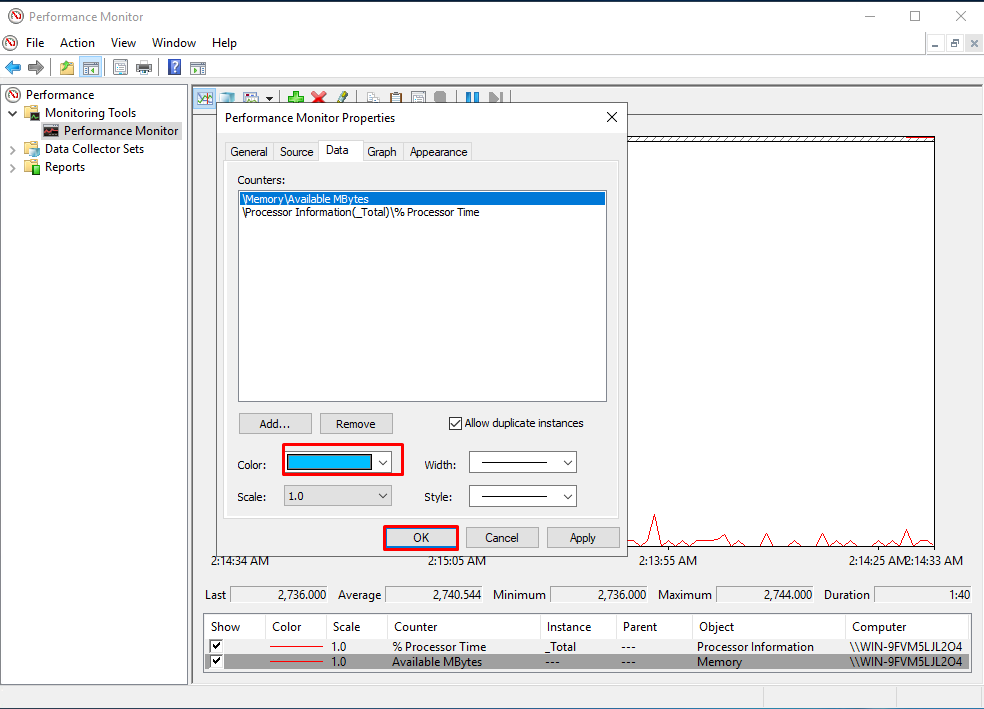To view various performance graphs, type "Run" in the search bar.
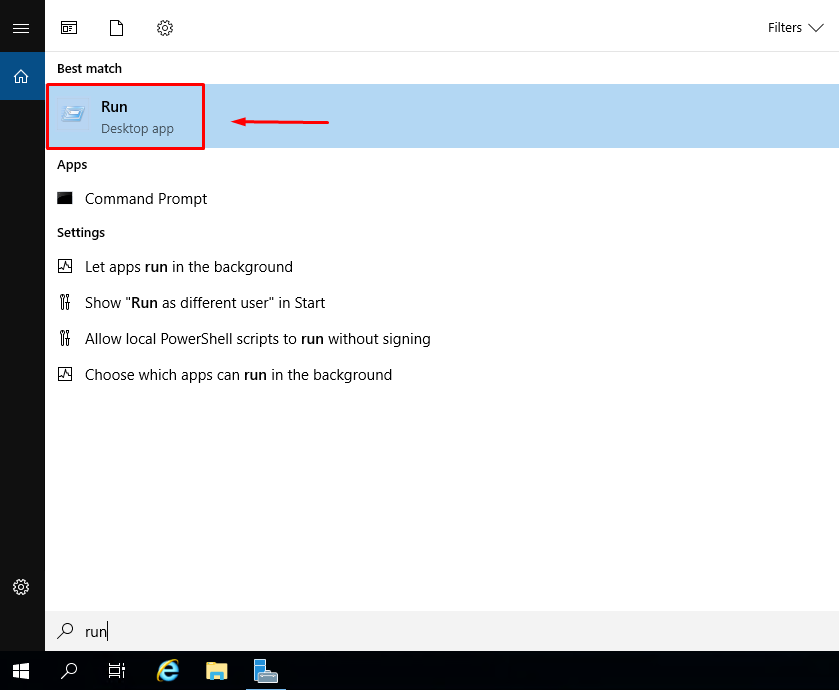
Enter `perfmon`.
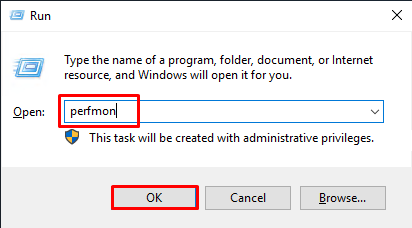
Go to the "Performance Monitor" tab.
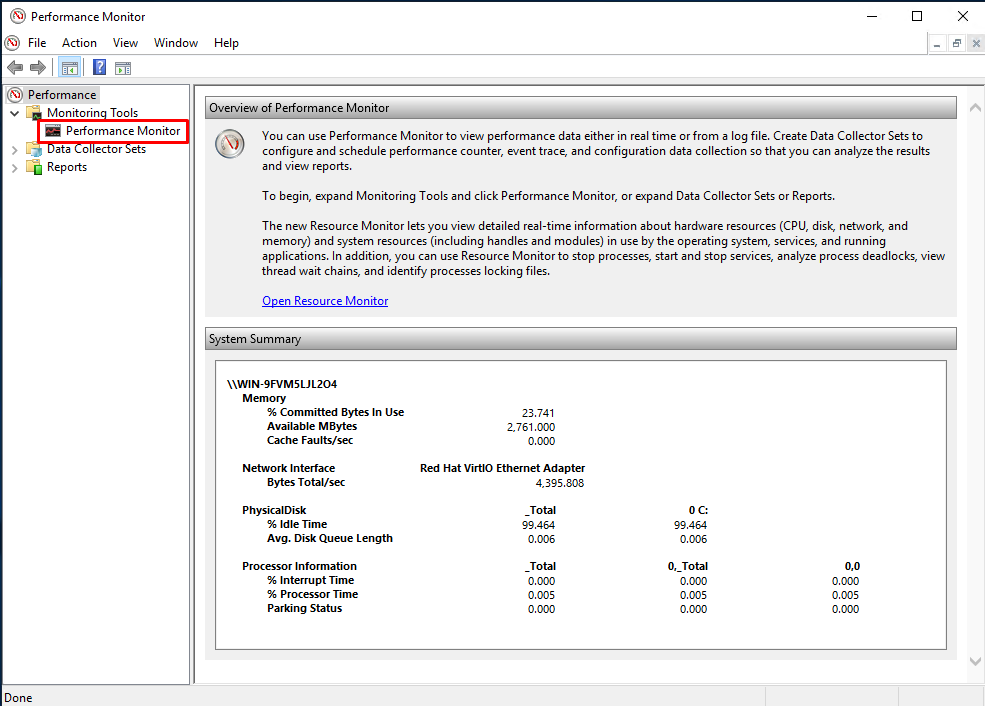
Here you can see different performance graphs. Currently, only the CPU usage graph is added. Let's add a memory usage graph. Click on the "Add" button.
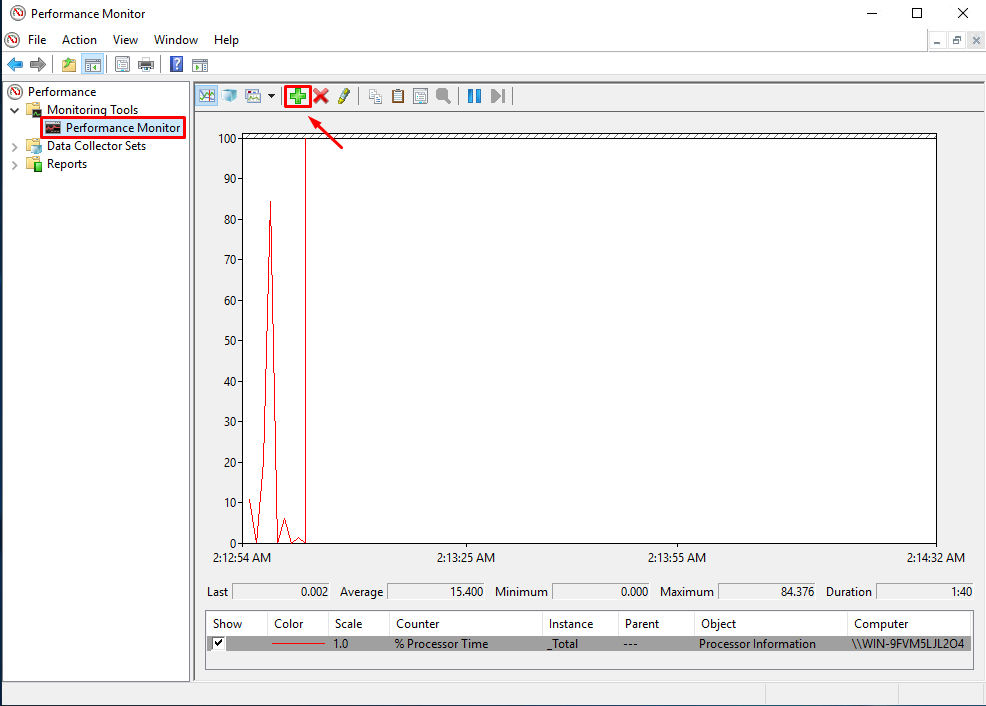
Find the "Memory" section, expand it, and select "Available MBytes". Click "Add", then "OK".
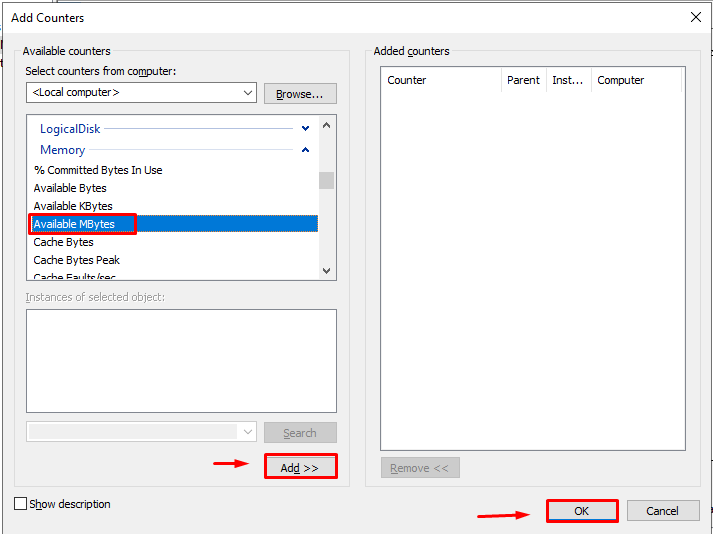
A new graph will appear. Let's edit the graph color. Double-click on the "Available MBytes" line.
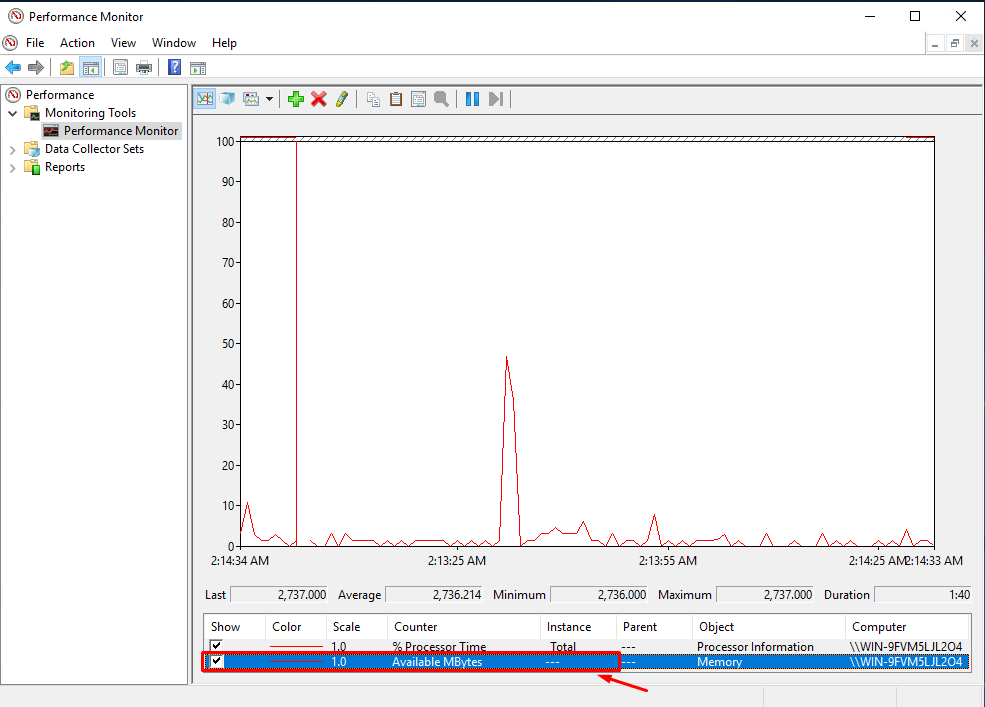
Change the color and click "OK".