Ensure the command mount.cifs is present in your distro. If you haven't need to install cifs-utils. We are also will consider, how to mount network folder and after rebooting folder will be saw in system.
Preparation
Use the following command to installing the CIFS utils.
В CentOS:
# yum install cifs-utils
В Debian/Ubuntu:
# apt-get install cifs-utils
Now you need to create a mount point. For example create folder - /mnt/fb1234. You can choose any way for your disk space.
Command:
# mkdir /mnt/fb1234
Mounting
Use the following command's to mount the CIFS share. Both of them is correct.
# mount -t cifs -o username=fb1234 //Server IP-addresses/fb1234 /mnt/fb1234
# mount.cifs -o username=fb1234 //Server IP-addresses/fb1234 /mnt/fb1234
Attention! Username and folder will starting as "fb" and than personal ID.
After following one of this command's enter password. Please check, that your network drive is mount in operating system:
# df -h
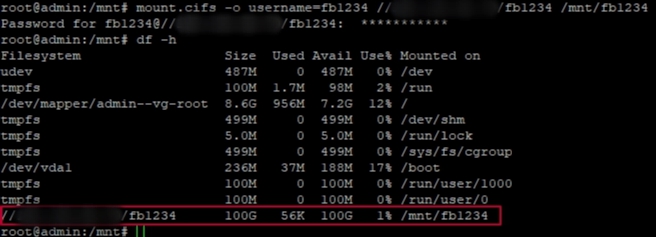
Auto mounting
To perform auto mounting of windows share, you need to create a password file and use that in /etc/fstab. Create a file /root/.smbcredentials:
В CentOS:
# vi /root/.smbclient
В Debian/Ubuntu:
# nano /root/.smbclient
Than use the following content - username and password for the remote CIFS share.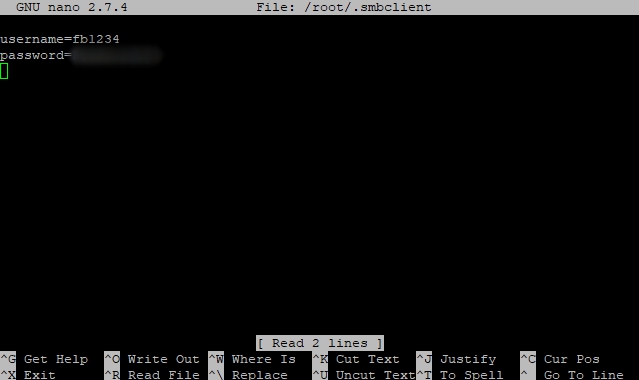
Now add the following line in /etc/fstab file:
//Server IP-addresses/fb1234 /mnt/fb1234 cifs user,rw,credentials=/root/.smbclient 0 0
In this article was mounted network folder «fb1234» on the server «Server IP-addresses» in point /mnt/fb1234.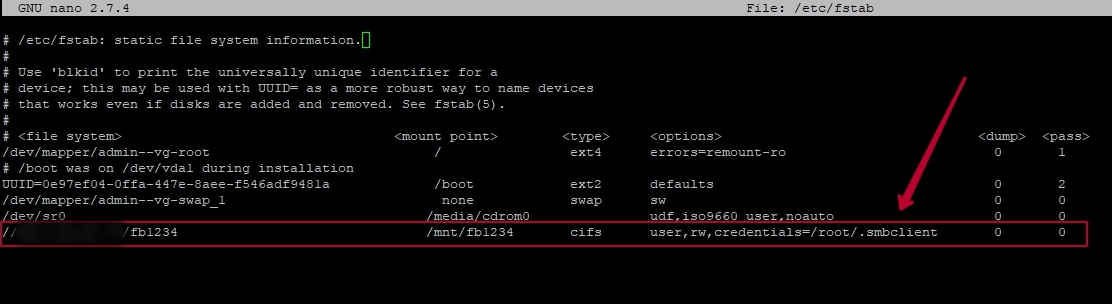
Now the remote share should be mounted at /mnt/fb1234.






